How to download video concerts in high definition and with excellent sound from digitalconcerthall.com?
Download, record and save video or audio from Digital Concert Hall and other 10,000+ sites on Mac, Windows PC.
Nov.24th, 2016 by Harvey Taylor
Tags: Download Video from Digitalconcerthall.com, Download Digital Concert Hall Video, Record from Digital Concert Hall, Digitalconcerthall Downloader, Digitalconcerthall Video Converter, Digitalconcerthall Recorder
Have you tried to download video concerts in high definition and with excellent sound from digitalconcerthall.com? It will be easy to enjoy, share or edit video concerts or music anywhere after downloading them and save to popular media formats. The following article will show you an all-in-one Digital Concert Hall Video Downloader and a detailed guide on how to download or record concert videos or music for enjoying on any media player.
Firstly, free download this ideal video concert downloader - Bigasoft Video Downloader Pro and install it. Besides Digital Concert Hall, this online video downloader supports more than 1000 video sites, including YouTube, Dailymotion, Vimeo, Veoh, Livestream, Facebook, etc. There are two different versions for Windows and Mac users separately. Both versions cover all the operation system at present.
Bigasoft Video Downloader Pro helps to:
- Batch Download HD/UHD concert videos for later viewing or listening offline.
- Enjoy concerts on any smart TVs, DVD players, tablets and smartphones.
- Download and convert videos from digitalconcerthall.com to HD or general H.264, ProRes, MP4, MKV, AVI, MOV, WMV, OGV, TS and more.
- Save music from Digital Concert Hall to lossless WAV, FLAC, ALAC or AAC, AC3, AIFF, DTS, OGG, Opus, WMA, MP3, etc.
- Support similar popular music video sites, like Myspace Music, Yahoo Music, YouTube(VEVO), MTV, Medici TV, Audiomack, Soundcloud, Pandora, Jango and more.
- Easy to trim downloaded videos , increase audio volume and merge F4F/F4M files.
Copy the URL of the Digital Concert Hall video which you want to download from the address box of your browser, then paste it to the text box on the left side of Paste URL button. Actually, as soon as you mouse over the download panel, the URL will be pasted automatically.
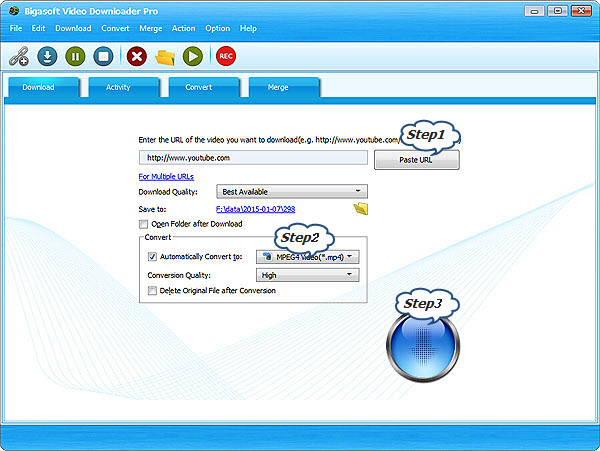
Click "Save Folder" button to choose the destination folder for the downloaded Digital Concert Hall video.
Usually, Bigasoft Video Downloader Pro downloads videos in its original format. If you prefer to download and convert concert videos to your desired format, check "Automatically convert to" and click the drop-down button to select media format for the downloaded videos.
After all settings are done, click "Download" button to start the video concert downloading. Right-click the item in Activity panel and choose "Locate Downloaded File" to get the downloaded Digital Concert Hall video.
Besides downloading concerts directly from digitalconcerthall.com, Bigasoft Video Downloader Pro also helps to record live streaming. Get detailed steps at "How to save streaming videos to MP4 on Windows/MAC?"
More Articles on Bigasoft.com ...
To find out more Bigasoft Solutions to enjoy your new digital life, you can go here.
Posted by Harvey Taylor. By the way, you may join me on Google+.






