How to convert MLP to FLAC, WAV, M4A with best quality?
MLP player and converter helps to convert MLP to any format you like on Windows and Mac.
August 8th, 2015 by Harvey Taylor
Tags: MLP Converter, MLP to FLAC, MLP to WAV, MLP to M4A
How to play/open MLP file?
Try to convert MLP files (Meridian Lossless Processing) into FLAC, WAV or any other formats? How to convert MLP without losing quality? MLP (Meridian Lossless Packing) is a lossless coding system for use on high-quality digital audio data. In order to keep the best quality, you should find a converter which supports converting MLP to other formats as well as outputting MLP to Lossless audio formats, like MLP to FLAC, MLP to WAV, etc. Acting an ideal MLP Converter, Bigasoft Audio Converter will help you convert MLP to FLAC, WAV with best quality and fast speed.
How to convert MLP to FLAC, WAV?
Firstly, download and install Bigasoft Audio Converter. There are two different versions for Windows and Mac users separately. And the two versions are fully compatible with the latest OS, including Windows 10, Mac OS X 10.10.
The *.mlp file stores compressed audio data used on DVD video optical disks. This format performs lossless compression of up to 63 audio channels including 24-bit material sampled at rates as high as 192kHz. Bigasoft MLP Converter offers many useful features and makes it easy to convert, play or share MLP files:
- Batch convert MLP to FLAC Free Lossless Audio Codec(*.flac), WAV Waveform Lossless Audio (*.wav), ALAC Apple Lossless Audio (*.m4a), etc.
- Convert between multiple audio formats, codecs, including MP3, DTS, WMA, AAC, WAV, OGG, FLAC, APE, M4A, AC3, MP2, AIFF, CAF, M4B, VOC, VOX, SHN, APE, PCM, MPC, M4R, AMR and so on.
- Extract audio from YouTube to MP3 easily.
- Merge, cut, split MLP or other audio files. Extract audio from video.
- Convert music formats to take your fantastic music anywhere and hear superb songs when you want. You can listen to your favorite songs on iPod, iPhone, BlackBerry, PSP, PS3, Zune, MP4 player, and so on.
Click "Add File" button of this MLP Converter to import MLP audio file. Or just drag and drop the original MLP directly to the main interface to import it.
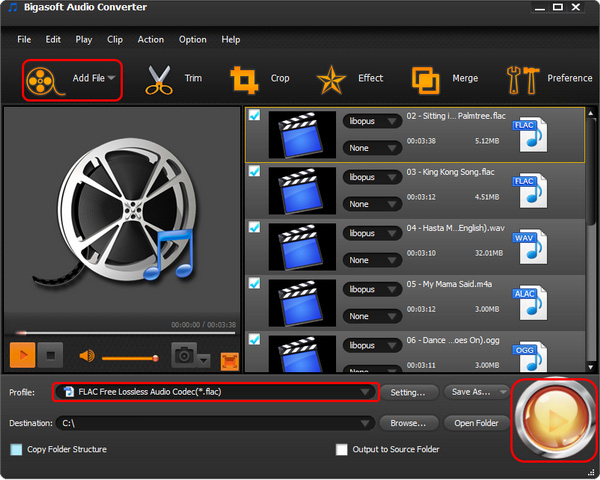
Click the "profile" drop-down button to select "FLAC Free Lossless Audio Codec(*.flac)" profile from "Lossless Audio" category. For Windows users, "WAV Waveform Lossless Audio(*.wav)" is recommended. If you manage all your audio files with iTunes on Mac or want to transfer MLP to iPod or iPhone, "ALAC Apple Lossless Audio(*.m4a)" is your best choice.
Besides, there are other audio formats and presets for devices available.
Click "Convert" button to start the MLP conversion. It will be finished with high output quality and fast converting speed.
Want to know more about Bigasoft Audio Converter? Download now and try other features now.
More Articles on Bigasoft.com ...
To find out more Bigasoft Solutions to enjoy your new digital life, you can go here.
Posted by Harvey Taylor. By the way, you may join me on Google+.






