How to Convert M4R to OGG Easily?-Bigasoft Audio Converter will Show you.
May 28th 2015 by Harvey Taylor
Tags: Convert M4R to OGG, Convert OGG to M4R
Overview
This article will make some introduction about M4R and OGG then show you the best way to convert M4R to OGG with Bigasoft Audio Converter for Mac. So if you are seeking a way to convert M4R to OGG, this is the article for you.
Ted got some very interesting ringtones from his friend, but unfortunately they're all M4R files and cannot be applied to his Galaxy S5. Ted really wanted to use them because they were made by his friend and they are really very funny. So if you guys come across the same problem, such as M4R files cannot be enjoyed on your Samsungs or Nokia or any other kinds of cell phones, you can try to convert M4R to OGG.
What isM4R?
M4R is essentially a renamed iPhone ringtone file AAC (M4A) file - it is similar to MP3 but compresses the digital audio files further. It is part of the MPEG-4 standard and is specified in the ISO/IEC standard 14496-3. It is a lossy algorithm much like AAC and MP3. M4R supports auditory masking - essentially discarding data with minimal loss of quality.
What is OGG?
OGG format is actually a container that potentially allows for different streams of audio, video and metadata. Ogg Vorbis is the compression format. It provides medium to high quality audio at between 16 and 128 kbps/channel and is better quality sound than mp3. The OGG file type is a lossy codec which means that data is discarded as part of the compression technique, resulting in a smaller file size. Ogg files are optimised for music files, but will still be of acceptable quality for speech only files. . It is supported by devices such as Archos and Samsung but is not supported by Apple iOS devices.
Why do we choose Bigasoft Audio Converter to Convert M4R to OGG?
Three reasons:
First, it is the most powerful audio converters. Its powerful encoding and decoding ability will guarantee a fast, successful, and high quality conversion not only between M4R and OGG, but also between almost any audio formats available at present.
Second, not only an audio converter, it is also a very powerful audio editor.
Third, it is easy to use. It only takes three steps to convert hundreds of audios to other formats.
Bigasoft Audio Converter is the best way to convert M4R to OGG, M4A, WMA, APE, WAV, FLAC, OGG, APE, MP2, VQF, AAC, AUD, AIFF or any audio format that are available at present.
How to convert M4R to OGG?
First, download and launch the Bigasoft Audio Converter to make preparation.
Second, three steps to convert M4R to OGG.
Step 1 Add the M4R files you want to convert to OGG.
Method 1: Drag the M4R file and drop it into the right field of the software
Method 2: Click Add File and choose theM4R file that you want to convert to OGG.
Tip: To do batch converting, you can add several files at the same time.
Step 2 Choose the output format OGG.
Step 3 Convert
Tip: If you do not set the destination, the converted file will be automatically stored in the folder named Bigasoft Audio Converter. If you want to put it somewhere else, you can click Browse button and set the access manually.
Done? Yes, as promised, only three steps.
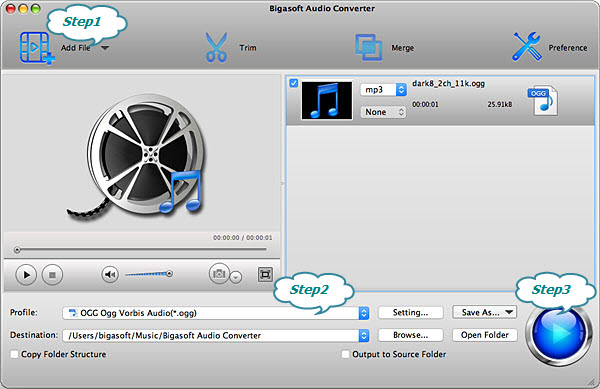
Conclusion:
Bigasoft Audio Converter is the best way to convert M4R to OGG. It is also a powerful Mac video to audio decoder which helps easily extract audio from video files like MP4, MOV, AVI, MPEG, MPG, 3GP, DivX, Xvid, ASF, VOB, MKV, WMV, H.264, 3G2, FLV, MOD, TOD, MTS, WTV, WebM, etc. and then convert to any audio format such as MP3, M4A, WMA, APE, WAV, FLAC, OGG, APE, MP2, VQF, AAC, AUD, AIFF, CAF and more.
More Articles on Bigasoft.com ...
To find out more Bigasoft Solutions to enjoy your new digital life, you can go here.
Posted by Harvey Taylor. By the way, you may join me on Google+.






