Copy DVD to Surface Pro to enjoy movie when travelling or on the move
Download Bigasoft VOB Converter to rip DVD movie to playback on Microsoft Surface Pro
July 8th, 2015 by Harvey Taylor
Tags: Rip DVD to Surface Pro
How to play DVD on Surface Pro
Though Microsoft designed the Video app for the Surface pro and there are a lot of 3rd party video player apps to play various video formats, Microsoft Surface Pro does not support direct playback of DVD. How to play DVD on Surface Pro? To play DVD on Surface Pro, you need to rip DVD to Surface supported video format first. Have you tried to find a DVD ripper tool to convert DVD movie to Surface Pro to enjoy when travelling or on the move? If so, you come to the right place. In this guide, we will show you an all-in-one DVD Ripper - Bigasoft VOB Converter and a detailed guide on how to rip DVD movie to WMV or H.264 MP4 to playback on Microsoft Surface Pro.
Best DVD Converter - Bigasoft VOB Converter
Acting as an all-in-one DVD movie converter, Bigasoft VOB Converter helps to:
- Rip/Convert DVD VOB movies to H.264/MP4, WMV or other video formats, including AVI, MKV, MOV, WTV, FLV, 3GP, WebM and more.
- Convert ISO, IFO or DVD Folder to H.264/MP4, WMV or other video formats.
- Merge VOB files in DVD disc to one whole movie easily.
- Cut or split DVD movie into segments.
- Add or remove watermark, audio track, subtitle in DVD.
- Increase or decrease audio volume of DVD movies to have better experience.
- Download YouTube video, audio to Microsoft Surface Pro to playback offline.
How to rip and convert DVD movies to Microsoft Surface Pro 3/2/1?
Firstly, download and install Bigasoft VOB Converter. There are two different versions for Windows and Mac users separately. Both versions are compatible with the latest OS.
Step 1Load DVD movie
Launch Bigasoft VOB Converter and load DVD movie by clicking "Open DVD" button on the top of the main interface.
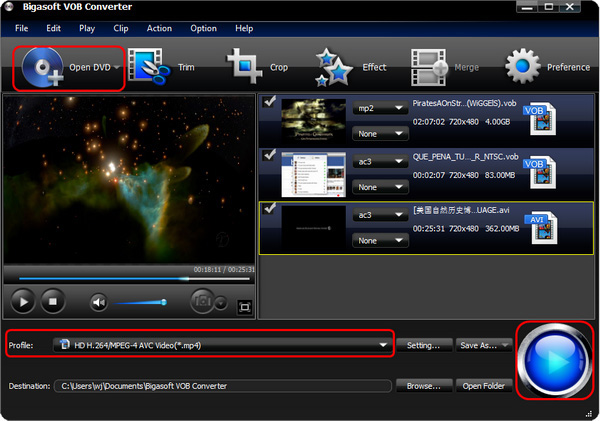
Step 2Choose output format
According to official website, WMV and H.264/MP4 is fully supported by Microsoft Video app. Here let's choose "HD H.264/MPEG-4 AVC Video (*.mp4)" under "HD Video" category from "Profile" drop down list.
Tip: Click "Trim" or "Crop" button to open "Edit" Window to edit audio track, subtitle track or cut or merge VOB files.
In addition, you can click "Settings" button next to Profile box to expand "Advanced Settings" panel. There you will be able to reset profile parameters like Video Size, Bitrate, Frame Rate, Audio Sample Rate, audio channels or volume to achieve a better movie enjoyment on Surface Pro.
Step 3Start ripping DVD to Surface Pro
Click "Convert" button to start the ripping. When DVD is ripped, you can find the output move by clicking "Open Folder" button. Want to know more features? Just download Bigasoft VOB Converter to have a try.
Resources
FREE Download and Start Enjoying Now (8.80MB)
Learn more about Bigasoft VOB Converter ...
Got a Mac? Free download your copy here (20.20MB)
Learn more about Bigasoft VOB Converter for Mac
...
More Articles on Bigasoft.com ...
To find out more Bigasoft Solutions to enjoy your new digital life, you can go here.
Posted by Harvey Taylor. By the way, you may join me on Google+.






