How to Import MPEG to iDVD for Burning Successfully?
Step by Step Guide Introduces How to Import MPEG-1/MPEG-2 to iDVD for Burning MPG in iDVD successfully.
August 2nd, 2011 by Bigasoft Support
Tags: mpeg to idvd, import mpeg to idvd, mpeg-2 to idvd, mpg in idvd, burn mpg in idvd, burn mpg to dvd with idvd, how to import mpeg to idvd
Overview
iDVD makes creating your own DVD easier, faster and more customizable. However, there is limitation in the input video format that can work with iDVD. If you try to import MPEG to iDVD, it often ends in fail. This article is just aims to solve how to import all kinds of MPG/MPEG-1/MPEG-2 to iDVD for burning MPG with iDVD successfully.
Why we often Fail to Import MPEG to iDVD?
According to Apple official website, iDVD does works with MPEG-1 SD, MPEG-2 SD. However, if your MPEG files are not SD, or they are muxed (multiplexed) MPEG-1 or MPEG-2 video, iDVD will refuse to import.
How to Import MPEG-1 or MPEG-2 to iDVD successfully?
In order to successfully add MPEG files to iDVD, we have to convert them to iDVD supported video format.
Just try Bigasoft Total Video Converter for Mac which can recode and convert AVI to iDVD supported MOV format which is encoded with MPEG-4 or H.264.
The following will take converting and importing MPEG-2 to iDVD as an example.
Free download Bigasoft Total Video Converter for Mac, install and run it, the following interface will pop up.
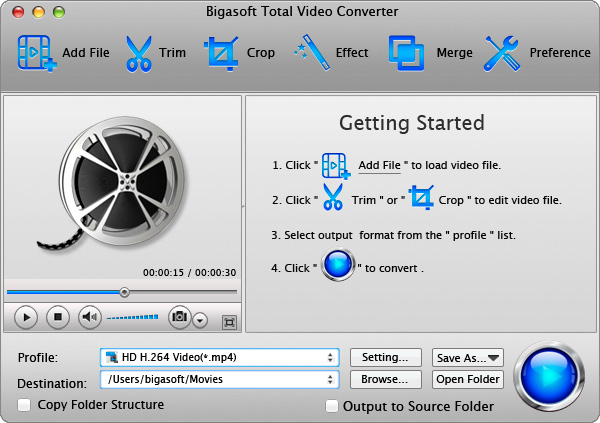
Step 1 Add MPEG-2 video file
Press "Add File" button to import MPEG-2 Video file. Or you can also drag your MPEG2 file directly to the main interface of Bigasoft Total Video Converter.
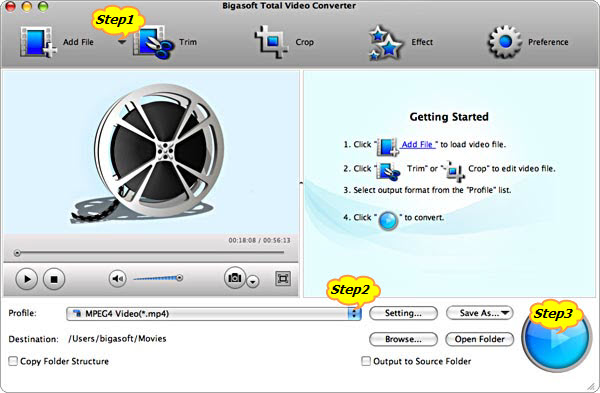
Step 2 Set iDVD supported MOV format
Click the drop-down button on the right side of the "Profile" to select iDVD compatible MOV format like MOV - QuickTime(*.mov) from "General Video" Category.
Step 3 Convert MPEG-2 to iDVD supported MOV
Click "Convert" button to finish converting MPEG-2 to iDVD supported MOV video format
Step 4 Import MPEG2 to iDVD
Open iDVD, choose Create a New Project to create a project, and then pick a theme, and finally choose File > Import > Video..., to import the converted MPG in iDVD.
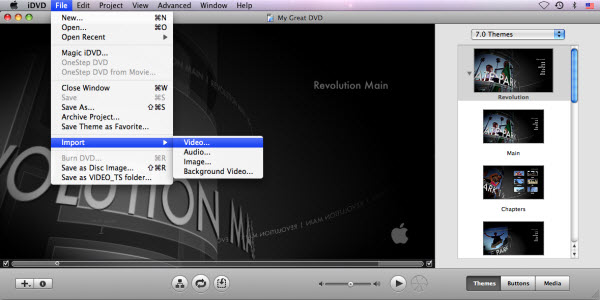
Burn MPG to DVD with iDVD
It is just easy to burn MPEG-2 to DVD with iDVD after finishing importing MPEG-2 to iDVD! Wait no more, why not free download the powerful MPEG to iDVD converter to have a free try, then it is dead easy to import and burn MPEG/MPEG-1/MPEG-2 with iDVD.
Resources
FREE Download and Start Enjoying Now (49.87MB)
Learn more about Bigasoft Total Video Converter
for Mac ...
More Articles on Bigasoft.com ...
To find out more Bigasoft Solutions to enjoy your new digital life, you can go here.





