Solution on the Encountered Problem in Burn AVI with iDVD
How to Burn AVI to DVD with iDVD successfully?
June 14th, 2011 by Bigasoft Support
Tags: avi to idvd, burn avi with idvd, burn avi to dvd with idvd, convert avi to idvd, how to burn avi with idvd, import avi to idvd, avi in idvd
Overview
When try to burn AVI to DVD with iDVD, people often encounter issues with audio or video when adding .AVI assets to an iDVD project, or when attempting to burn a DVD or create a disc image from that project. This article will introduce the reason why it often failed to burn AVI with iDVD and provide an easy solution on how to successfully burn AVI to DVD with iDVD.
Why Failed to Burn AVI with iDVD?
iDVD will handle just about any video file for which you have a QuickTime codec. H.264 and MPEG-4 are standard codec of QuickTime. MPEG-2 is the format of video files burned to DVD. Like other DVD authoring app, iDVD does the conversion. AVI is a container format that supports video and audio tracks in several formats. If you have the proper codec for the video and audio tracks such as the MPEG-4 or H.264 codec, then iDVD will handle your AVI video just fine; if not, iDVD will fail to burn the AVI video.
How to Successfully Burn AVI to DVD with iDVD?
Just try Bigasoft Total Video Converter for Mac which can recode and convert AVI to iDVD supported MOV format which is encoded with MPEG-4 or H.264.
The following is a step by step guide on how to convert AVI to iDVD compatible video format with the help of Bigasoft Total Video Converter
Free download Bigasoft Total Video Converter for Mac, install and run it, the following interface will pop up.
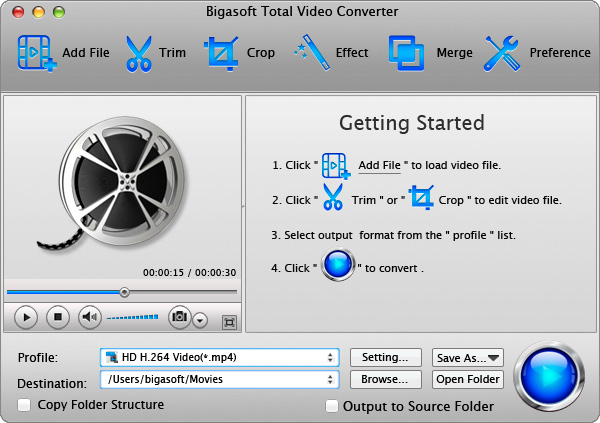
Step 1 Add AVI video file
Press "Add File" button to import AVI Video file. Or you can also drag your AVI file directly to the main interface of Bigasoft Total Video Converter for Mac.
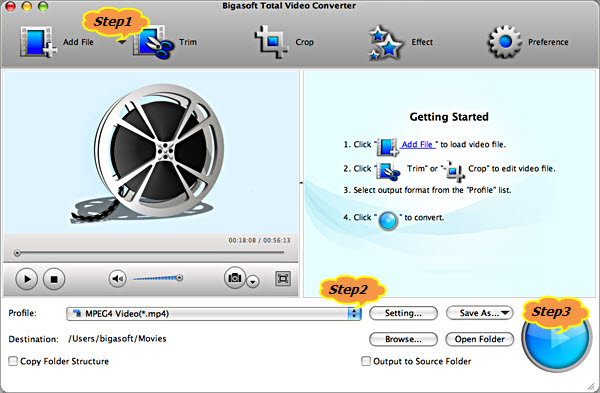
Step 2 Set MOV as output format
Click the drop-down button on the right side of the "Profile" to select iDVD compatible MOV format like MOV - QuickTime(*.mov) from "General Video" Category.
Step 3 Convert AVI to iDVD supported MOV
Click "Convert" button to finish converting AVI to iDVD compatible video format
Easy Burn AVI to DVD with iDVD
After finishing the conversion, just drag and drop the converted AVI to iDVD for burning to DVD! Wait no more, just free download the powerful video converter to have a free try, then it is that easy to burn your AVI movies with iDVD!
Resources
FREE Download and Start Enjoying Now (23.44MB)
Learn more about Bigasoft Total Video Converter for Mac
...
More Articles on Bigasoft.com ...
To find out more Bigasoft Solutions to enjoy your new digital life, you can go here.





