Audio Compressor - Easily Compress MP3, WAV, FLAC, WMA, M4A, AIFF, PCM
How to Compress Audio to Smaller File Size with or without Change the Audio Format
May 31st, 2012 by Bigasoft Support
Tags: compress audio, compress wav, compress mp3, compress flac, compress wma, compress m4a, compress wav to mp3, compress aiff, compress pcm, audio compressor
Overview
This article will introduce a powerful Audio Compressor and a step by step guide on how to compress audio WAV, MP3, FLAC, WMA, M4A, AIFF, PCM, OGG, etc. to smaller file size with high audio quality.
About the Powerful Audio Compressor
As the powerful Audio Compressor software, Bigasoft Audio Converter can fast compress audio in whatever audio formats to smaller file size with almost no loss of audio quality. It can compress MP3, WAV, FLAC, WMA, M4A, AIFF, PCM, OGG, AAC, AC3 and etc to smaller file size without change the audio format. It also can compress audio as well as convert audio to any other audio format like compress WAV to MP3, compress FLAC to MP3.
Step by Step Guide on How to Compress Audio Files
The following will introduce a step by step guide on how to compress various audio files to smaller file size with the help of the powerful Audio Compressor software - Bigasoft Audio Converter.
This guide applies to:
- Compress MP3, FLAC, WAV, WMA, M4A, AIFF, MP2, OGG, AC3, RA, AU and etc to smaller file size as well as keep the same audio format.
- Compress WAV to MP3, AC3, M4A or AU with almost no loss of audio quality.
- Compress FLAC to MP3, M4A or AC3 with high audio quality.
- Compress AIFF to M4A, MP3, AC3 and more audio format.
- Compress M4A to MP3, WMA, AC3, RA and etc.
- Compress WMA to MP3 with smaller file size.
- Compress PCM, M4B, MPC, QCP, AMR, AWB, TTA, CUE, APE and etc to MP3.
Preparation: Launch Bigasoft Audio Converter
Free download the powerful Audio Compressor - Bigasoft Audio Converter (Windows Version, Mac Version), install and launch it, the following interface will pop up.
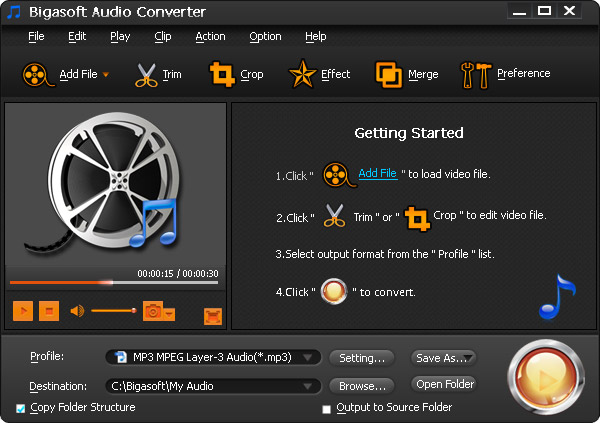
Step 1 Add Audio file which you want to compress
Click the "Add File" button to add the will be compressed audio whatever it is in MP3, FLAC, WAV, WMA, M4A, AIFF, MP2, OGG, AC3, RA, AU, PCM, M4B, MPC, QCP, AMR, AWB, TTA, CUE, APE and etc audio format.

Step 2 Set for output audio file size
Method 1: Compress audio to MP3
Click the drop-down button on the right side of the "Profile" button to select MP3 - MPEG Layer-3 Audio (*.mp3) as output audio format from "General Audio" category.
Tips:
- This method suits to compress uncompressed audio formats such as compress WAV, AIFF, AU or raw header-less PCM.
- This method also suits to compress lossless compressed audio formats like compress FLAC, Monkey's Audio (filename extension APE), WavPack (filename extension WV), TTA, ATRAC Advanced Lossless, Apple Lossless (filename extension m4a), MPEG-4 SLS, MPEG-4 ALS, MPEG-4 DST, Windows Media Audio Lossless (WMA Lossless), and Shorten (SHN).
- It also applies to compress lossy compressed audio formats including Vorbis, Musepack, AAC, ATRAC and Windows Media Audio Lossy (WMA lossy).
- It even helps to compress M4B, AMR, QCP, AWB, RA, and etc.
- However, this method does not apply to compress MP3 audio file. If you want to compress MP3 to smaller file size, you may refer to Method 2.
Method 2: Change the output audio bitrate
Click "Setting..." button, the "Advanced Settings" Window will pop up right beside the main window. In the "Advanced Settings" Window, click "Advanced" tab, and then go to "Audio Bitrate" column, click 128 tab on the right side of "Audio Bitrate" to choose desired audio bitrate like 32, 40 as output audio bitrate from the drop-down list.
And then click the "Profile" drop-down button to select your desired output audio format just like the above Method 1: you can either select the same audio format just like the original audio format or select an audio format different from the original one.
Tips:
- This method suits to compress all kinds of audio files.
- With this method, you can compress audio with or without changing the original audio format.
- If you want to compress MP3, it is better to set the output format as MP3.
Step 3 Compress Audio
Click "Convert" button to start the audio compression, it will be finished with fast compression speed and high output audio quality.
Conclusion
It is that easy to compress audio WAV, MP3, AIFF, AU, FLAC, WMA, M4A, PCM, ALAC, M4B, MPC, QCP, AMR, AWB, TTA, DST, CUE, APE, RA and etc to smaller file size with almost no loss of audio quality! Why wait? Just download this powerful Audio Compressor software to have a free try!
Resources
FREE Download and Start Enjoying Now (16.96MB)
Learn more about Bigasoft Audio Converter ...
Got a Mac? Free download your copy here (47.86MB)
Learn more about Bigasoft Audio Converter for Mac ...
More Articles on Bigasoft.com ...
To find out more Bigasoft Solutions to enjoy your new digital life, you can go here.






