How to Import WAV to Play in iTunes, iPhone, iPod or iPad?
Convert and Import WAV to iTunes to Play WAV on iPhone, iPod, iPad, iTunes
September 20th, 2012 by Bigasoft Support
Tags: wav in itunes, wav to itunes, import wav to itunes, can't import wav to itunes 11, play wav in itunes, wav to iphone, wav on ipod, wav to ipad, play wav on iphone, play wav on ipod, add wav to itunes
Overview
Though iTunes announced to support WAV audio file, we still cannot import WAV to iTunes sometime let alone to play WAV in iTunes, iPhone, iPod or iPad. This article just aims to solve "iTunes won't import WAV" issue and helps to successfully import all kinds of WAV to iTunes so as to play WAV on iPhone, iPod, iPad, and iTunes with ease.
It will solve all the following situation and issue:
- iTunes won't let me drag and drop wav files in. I also tried going to file>add file to library, and no luck there.
- Can't import WAV to iTunes whatever the WAV files are downloaded from websites or gotten from others.
- Unable to import WAV file that was created using digital voice recorders (Olympus e.g.) to iTunes.
- When drag WAV to iTunes, it appears that it is importing, however the WAV file never shows up under tracks.
- When I import WAV to iTunes, although it appears to work fine, if I try to play it, it won't play; it skips to the next song. When I try to convert to mp3, it gives me the message: Error occurred while converting the file "xxx".
- Can't import wav to itunes 11, unable to import WAV to iTunes 10.7, failed to import WAV to iTunes 10.6 or iTunes 10.5 or lower version.
- Though the WAV audio plays fine in iTunes and can sync to iPod/iPhone/iPad, it will not play on iPod/iPhone/iPad.
- Failed to play 4-bit or 24-bit WAV on iPod.
- Unable to play compressed WAV on iPod.
- When transferred a bunch of WAV files and I see them on the iPod section of the iPhone, but when I play them, no sound!
- No sound when I add wav to itunes, iPhone, iPod, iPad.
Easy Solution on all the above Issue and Situation
In order to import WAV to iTunes to successfully play WAV on iPhone/iPod/iPad/iTunes, we had better convert WAV to iTunes as well as iPhone/iPod/iPad more compatible audio format like Apple Lossless, AIFF, AAC or MP3. The following will provide a step by step guide on how to do that.
Make Preparation: Free Download and run Bigasoft Audio Converter
Free download Bigasoft Audio Converter (Windows Version, Mac Version), install and run it.
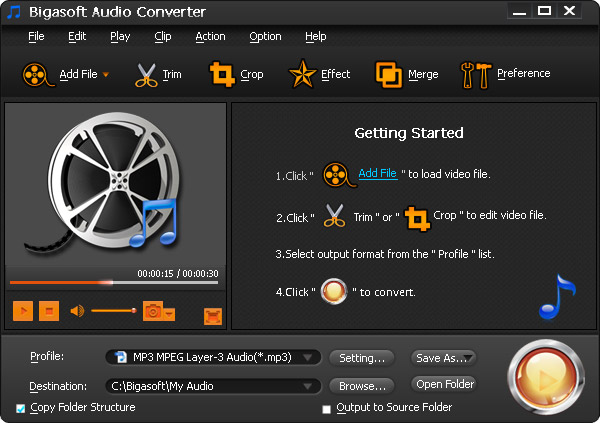
Bigasoft Audio Converter is just the right WAV to iTunes Converter which can fast convert all kinds of WAV files to Apple Lossless M4A, AIFF, AAC or MP3 so as to successfully to import and play WAV in iTunes, iPod, iPhone or iPad. Besides converting WAV to iTunes supported audio format, Bigasoft Audio Converter also enables to convert FLAC, OGG, APE, QCP, AMR, AWB, WMA, CAF, AC3 and etc to iTunes/iPod/iPhone/iPad supported audio format.
Step 1 Add WAV audio file
- Method 1: Click "Add File" button to import WAV audio file to Bigasoft Audio Converter.
- Method 2: Simply drag and drop the WAV audio directly to the main interface of Bigasoft Audio Converter.
- Method 3: If you have a bunch of WAV files, you can drag the folder where you WAV files are to Bigasoft Audio Converter. It will automatically load all your WAV audio files in that folder.

Step 2 Set output audio format
Click the "Profile" drop-down button to select iTunes as well as iPod, iPhone or iPad compatible audio format from "General Audio" category:
- To import and play WAV in iTunes/iPod/iPhone/iPad with no loss of audio quality, select ALAC - Apple Lossless Audio Codec(*.m4a) or AIFF - Audio Interchange File Format(*.aiff) as output audio format.
- If you do not care about the WAV audio quality and want to save space, you can select MP3 - MPEG Layer-3 Audio (*.mp3) as output profile.
Step 3 Convert WAV to iTunes/iPod/iPhone/iPad format
Click "Convert" button to start and finish converting WAV to iTunes as well as iphone, iPod, iPad more compatible audio format.
Step 4 Import WAV to iTunes to play WAV on iPod, iPhone, iPad
After the conversion is done, click "Open Folder" button to drag and drop the converted WAV to iTunes. Then it is just easy to play WAV in iTunes or to sync WAV to iPhone to play WAV on iPhone, or to sync WAV to iPod to play WAV on iPod, or to transfer WAV to iPad to play WAV on iPad successfully.
Resources
FREE Download and Start Enjoying Now (16.96MB)
Learn more about Bigasoft Audio Converter ...
Got a Mac? Free download your copy here (47.86MB)
Learn more about Bigasoft Audio Converter for Mac ...
More Articles on Bigasoft.com ...
To find out more Bigasoft Solutions to enjoy your new digital life, you can go here.






