How to Convert FLAC to MP3 320kbps on Mac OS X or Windows 8?
FLAC to 320 MP3 Converter - Convert FLAC to MP3 with No loss of Audio Quality
June 23rd, 2011 by Bigasoft Support
Tags: transfer flac to mp3, flac to mp3, flac to mp3 converter, convert flac to mp3, converting flac to mp3, how to convert flac to mp3, convert flac to mp3 mac, how to convert flac to mp3 mac, flac to mp3 320kbps, convert flac to 320 mp3, flac to 320 mp3 converter, convert flac to 320kbps mp3
Overview
Have you ever spent the time downloading your favorite audios that you sought after, only to find out that the files are all in FLAC format? Though FLAC is a fine audio format, it is so large in file size. So it is not practical to send FLAC files through email or offer them for downloading on the internet. Besides, most portable devices like iPhone, iPod, Zune, etc. can not play FLAC files. Just convert FLAC to MP3 with Bigasoft FLAC MP3 converter to have more convenience.
Bigasoft FLAC Converter, the professional FLAC to 320 MP3 Converter, can easily transfer and convert the free lossless audio codec FLAC to MP3 320kbps with almost no loss of audio quality on Mac OS X (Mountain Lion included) or on Windows (Windows 8 included). Besides converting FLAC to MP3, it also can convert FLAC to WAV, AIFF, Apple Lossless M4A, AU, MP3, OGG, WMA, AC3, RA, MP2, and etc. It even can extract audio from video files including MPEG, MOV, MP4, M4V, RM, WMV, ASF, MKV, TS, MPV, AVI, 3GP, FLV, etc and then convert to FLAC, OGG, WAV, MP3, WMA and etc.
The following is a step-by-step guide on how to convert FLAC to 320 MP3 on Mac or Windows with the powerful FLAC to MP3 converter.
Step 1 Run Bigasoft FLAC Converter
Free download Bigasoft FLAC Converter (Mac Version, Windows Version), then install and run it, a charming interface will pop up as follows.
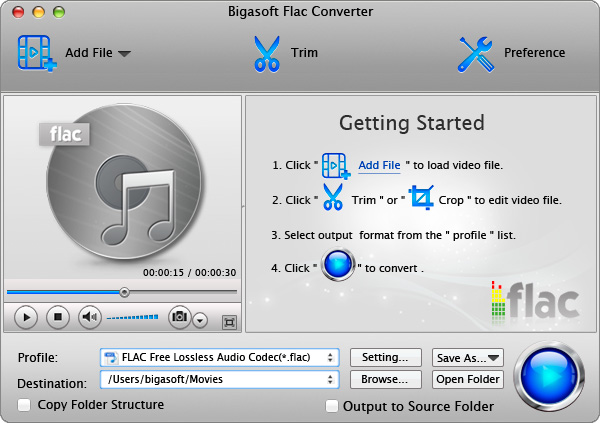
Step 2 Input FLAC files
Press "Add File" button to import your FLAC files.
Or you can also directly drag your FLAC files to the main interface of this FLAC to MP3 320kbps Converter (for Mac).
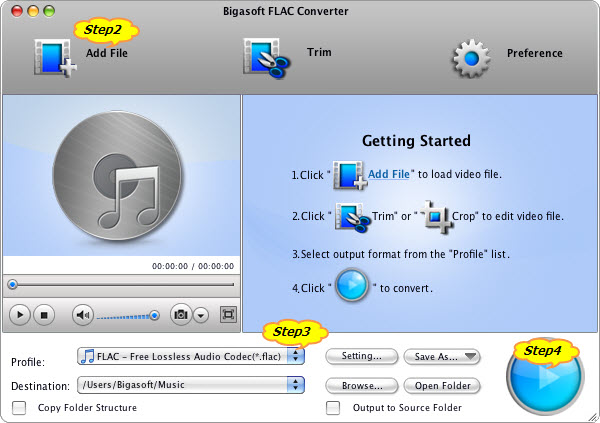
Step 3 Set MP3 output format
Click "Profile" drop-down button to set MP3 output format. You can click "Browse..." button to choose destination folder for saving output files.
To convert FLAC to 320kbps MP3, click "Setting..." button, the "Advanced Settings" Window will pop up right beside the main window. In the "Advanced Settings" Window, click "Advanced" tab to go to the "Audio" column, Click 128 tab on the right side of "Audio Bitrate" to select desired audio bitrate like 320.
Step 4 Finish conversion
Click "Start" button to begin converting FLAC to MP3 320kbps. You will get the output files that you want by clicking "Open Folder" button soon.
Tips
- What is FLAC?
FLAC, the abbreviation for Free Lossless Audio Codec, accomplishes data compression without sacrificing the integrity of the audio source. FLAC's free and open source royalty-free nature makes it well-supported by many software applications. Audio sources encoded to FLAC are typically reduced to 50-60% of their original size. Compared to lossy formats like MP3, FLAC playback support in portable audio devices and dedicated audio systems is limited at this time.
- What is MP3?
MP3, standing for MPEG-1 Audio Layer 3, is a patented digital audio encoding format using a form of lossy data compression. It is a compressed audio format that allows for smaller file sizes with similar sound quality. Audio sources encoded to MP3 are typically 10 to 12 times smaller than their original size. It is a common audio format for consumer audio storage, as well as a de facto standard of digital audio compression for the transfer and playback of music on digital audio players.
Resources
FREE Download and Start Enjoying Now (47.83MB)
Learn more about Bigasoft FLAC Converter for Mac ...
Got a Windows? Free download your copy here (16.96MB)
Learn more about Bigasoft Audio Converter ...
More Articles on Bigasoft.com ...
To find out more Bigasoft Solutions to enjoy your new digital life, you can go here.






