QCP Converter - How to Convert QCP to MP3, WAV, WMA on Windows or Mac
How to Successfully Play QCP Files anywhere?
June 20th, 2012 Updated by Bigasoft Support
Tags: qcp converter, qcp to mp3, convert qcp to mp3, qcp to wav, play qcp, qcp to wma, qcp to mp3 converter, qcp with evrc codec, qcp evrc codec, qcp 4gv codec, qcp with 4gv codec, qualcomm's fourth generation vocoder (4g)
Overview
The QCP file format is used by many cellular telephone manufacturers to provide ring tones and record voice. However, this Qualcom PureVoice (specifically a LG or Motorola recorded QCP file or QCP with EVRC codec or QCP with 4GV codec or QCP with TIA IS-127 Enhanced Variable Rate Codec, Speech Service Option 3 ) is not compatible with most media player and not supported by Windows and Mac. It will end in fail if you try to play the recorded QCP file with Windows Media Player, iTunes, QuickTime on Windows or Mac computer.
In order to successfully play QCP files anywhere, converting QCP to MP3/WAV/WMA will be a recommended solution. Bigasoft Audio Converter is just the right QCP Converter software which can fast convert QCP to MP3, WAV, WMA, M4A, AAC, AC3, OGG, AIFF, ALAC, FLAC and etc. in addition to converting QCP to WAV/MP3/WMA, this powerful QCP Audio Converter also helps to convert other audio including FLAC, OGG, APE, CUE, AIFF, CUD, CAF to MP3/WAV/WMA. It even converts various video formats including AVI, WMV, MP4, MKV, FLV, MOV, and etc to audio format like MP3.
Step by Step Guide on How to Convert QCP to MP3
The following will introduce a step by step guide on how to convert QCP to MP3 with the help of the powerful QCP Converter - Bigasoft Audio Converter. Besides act as a QCP to MP3 Converter, it also acts as QCP to WAV Converter, QCP to WMA Converter, QCP to M4A Converter, QCP to AIFF Converter and etc. With Bigasoft Audio Converter, QCP file with EVRC codecor/TIA IS-127 Enhanced Variable Rate Codec, Speech Service Option 3 is also not a problem.
Make Preparation: Free Download QCP Converter and run it
Free download the powerful QCP Converter - Bigasoft Audio Converter (Windows Version, Mac Version), install and run it.
Step 1 Add QCP file
Firstly copy the QCP file to computer, and then click the "Add File" button of this QCP to MP3 Converter to import the QCP audio file. Or you can also drag the QCP file directly to the main interface of this software.
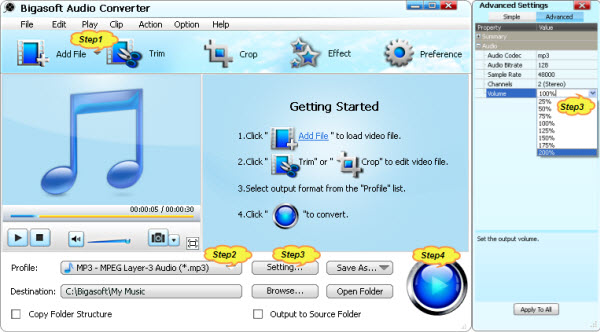
Step 2 Set output audio format
Usually, the default output format is just MP3 format. If you want to convert QCP to MP3, just ignore this step.
If you try to convert QCP to WAV, WMA, M4A, AIFF, AAC or any other audio format, click the "Profile" drop-down button to select your desired audio format from the "General Audio" category.
Step 3 Increase output Audio Volume (Optional)
Click "Setting..." button, the "Advanced Settings" Window will pop up right beside the main window. In the "Advanced Settings" Window, click "Advanced" tab, and then go to "Audio" column, click 100% tab on the right side of volume to select preferable volume ratio from the drop-down list or just enter the desired volume ratio like 300%, 400%.
Step 4 Finish converting QCP audio file
Click "Convert" button to start the QCP conversion. It will be finished with high output quality and fast converting speed.
Conclusion
It is just easy to convert QCP (including QCP with EVRC codec/QCP file with EVRC codecor/QCP with 4GV (Qualcomm's Fourth Generation Vocoder (4G) )codec/TIA IS-127 Enhanced Variable Rate Codec, Speech Service Option 3 ) to WMA, MP3, WAV, AIFF, M4A, or AAC with the above step by step guide and the powerful QCP Converter. Wait no more, just free download this QCP file Converter to successfully convert and play QCP anywhere.
Resources
FREE Download and Start Enjoying Now (16.96MB)
Learn more about Bigasoft Audio Converter ...
Got a Mac? Free download your copy here (47.86MB)
Learn more about Bigasoft Audio Converter for Mac ...
More Articles on Bigasoft.com ...
To find out more Bigasoft Solutions to enjoy your new digital life, you can go here.






