How to Convert and Stream AVI to Apple TV to Play AVI Files on Apple TV?
Step by Step Guide on How to Play AVI on Apple TV or Apple TV 2
August 24th, 2011 by Bigasoft Support
Tags: avi to apple tv, play avi on apple tv, how to play avi on apple tv, stream avi to apple tv, convert avi to apple tv, play avi files on apple tv, watch avi on apple tv, play avi on apple tv 2, 1080p avi to apple tv 3, play avi on the new apple tv
Overview
This article will explain why we failed to play AVI on Apple TV as well as introduce a step by step guide on how to convert AVI to Apple TV format for streaming and playing AVI on Apple TV. Moreover, this guide also applies to how to play AVI on iPhone/iPad/iPod/iTunes. It even helps to play 1080p AVI on the new Apple TV 3
Why Failed to Stream AVI to Apple TV?
Though Apple TV can stream your video files from computers, it has video format limitation. It only support H.264 or MPEG-4 video format. If you attempt to sync unsupported video format like AVI to Apple TV, it will draw an error message from iTunes.
How to Successfully Stream and Play AVI on Apple TV?
In order to stream AVI video files to Apple TV successfully, we need to convert these AVI movies to a format compatible with iTunes and Apple TV. Bigasoft Total Video Converter is just the ideal AVI to Apple TV and iTunes converter. It can easily convert AVI to Apple TV compatible MP4 or H.264 format. Then it is just easy to stream the converted AVI to Apple TV for play AVI files on Apple TV.
Guide on How to Convert AVI to Apple TV Format for Streaming and Playing
The following will introduce a step by step guide on how to convert AVI to Apple TV supported format on Mac or Windows with the help of Bigasoft Total Video Converter for Mac or Windows. Then it is just easy to stream and play AVI on Apple TV 2 or Apple TV or the new 1080p Apple TV 3.
Make Preparation: Run Bigasoft Total Video Converter
Free download the professional AVI to Apple TV Converter - Bigasoft Total Video Converter (Mac Version, Windows Version), install and launch it, the following interface will pop up.
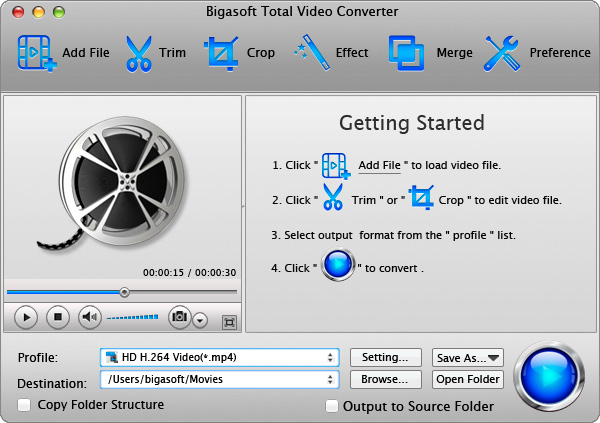
Step 1 Add AVI video file
Click "Add File" button to import AVI video file. Or you can also drag your AVI file directly to the main interface of Bigasoft Total Video Converter.
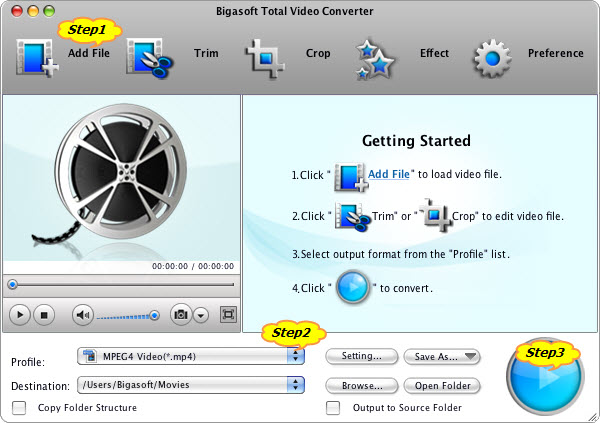
Step 2 Set Apple TV compatible video format
Click the drop-down button on the right side of the "Profile" to select Apple TV supported "Apple TV MPEG4 Video (*.mp4)" from "Apple TV" category
To play 1080p AVI on the new 1080p Apple TV 3, select "Apple TV 3 H.264 1080p Video (*.mp4)" from "Apple TV" category
Step 3 Convert AVI to Apple TV supported format
Click "Convert" button to finish converting AVI to Apple TV supported video format.
Stream and Play AVI Files on Apple TV
After finishing the AVI to Apple TV format conversion, just drag and drop the converted AVI to iTunes for streaming to Apple TV! Then it is just easy to play AVI on your widescreen Apple TV. Wait no more, just free download the powerful AVI to Apple TV conversion software to have a free try.
Moreover, this Total Video Converter also enables to convert AVI to iPhone/iPad/iPod video formats. It even can convert other video formats including MKV, MPEG, 3GP, WMV, FLV, MOD, TOD, WTV, WebM, F4V, BIK, M4B, 720p, 1080p, 1080i HD, Xvid, DivX, AVCHD to iTunes compatible video MP4, MOV, M4V.
Resources
FREE Download and Start Enjoying Now (49.87MB)
Learn more about Bigasoft Total Video Converter
for Mac ...
Got a Windows? Free download your copy here (20.15MB)
Learn more about Bigasoft Total Video Converter
...
More Articles on Bigasoft.com ...
To find out more Bigasoft Solutions to enjoy your new digital life, you can go here.






