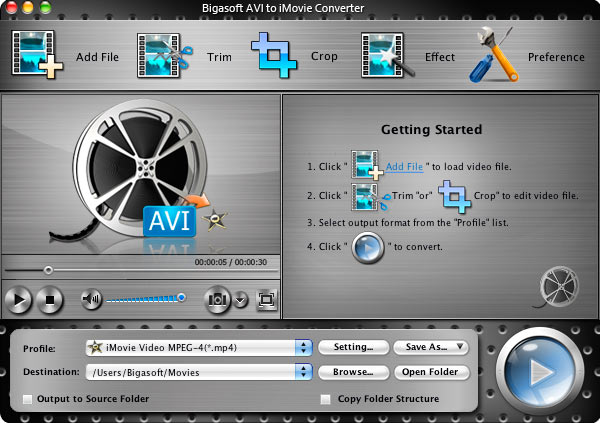How to Import AVI to iMovie?
Easy Solution to Import AVI into iMovie '08/'09/'11
September 27th, 2012 by Bigasoft Support
Tags: avi to imovie, import avi to imovie, avi to imovie converter, import avi into imovie, importing avi to imovie, convert avi for imovie, imovie import avi, edit avi in imovie
Overview
When trying to import AVI to iMovie from video camera like Sony, Samsung, RCA, Panasonic, Canon Powershot, Flip Mino etc, you may often come across one of the following painful problems: nothing showed up on the iMovie screen; only image in iMovie; only sound in iMovie; or AVI files grayed out and refused to be imported to iMovie. Do you really have no idea to successfully import AVI to iMovie?
Now, with the help of Bigasoft AVI to iMovie Converter for Mac, you can easily achieve to import AVI to iMovie for edit AVI in iMovie. Bigasoft AVI to iMovie Converter for Mac enables you to load any AVI format video to iMovie by converting AVI to iMovie friendly MP4 (MPEG-4), MOV, MP3, WAV, AAC and M4A. With Bigasoft AVI to iMovie Converter for Mac, you can feel free to import AVI into iMovie '08, iMovie '09, iMovie'11. In addition to convert AVI for iMovie, this powerful iMovie import AVI converter also helps to convert WMV, VOB, AVCHD, MPG, MTS, MOV, FLV, MXF and etc for importing to iMovie
Step by Step Guide on How to Import AVI into iMovie
The following is a step by step guide on how to import AVI to iMovie with the help of Bigasoft AVI to iMovie Converter for Mac. Besides importing AVI to iMovie, this guide also helps to convert and import any other video formats like MPEG, MXF, WMV, VOB, MOD, TOD, AVCHD, MTS, M2T, M2TS and more to iMovie.
Step 1 Run Bigasoft AVI to iMovie Converter for Mac
Free download Bigasoft AVI to iMovie Converter for Mac install and run it, then the following interface will pop up.
Step 2 Add AVI to Bigasoft AVI to iMovie Converter
Simply drag and drop AVI files to Bigasoft AVI to iMovie Converter. Or click "Add File" button to locate the AVI files you want to import to iMovie.
Step 3 Set iMovie compatible format
Click the drop-down button on the right side of the "Profile" button to select iMovie compatible format like iMovie Video MPEG-4 Movie (.mp4). If you want the best quality for the output MP4 video, you can choose iMovie HD Video MPEG-4 Movie (.mp4) from the drop-down button.
Step 4 Convert AVI to iMovie compatible format
Click the "Start" button to start converting AVI to iMovie MP4 or iMove MOV.
Step 5 Import AVI to iMovie
Run iMovie, and then click "File -> Import Movies..." to import the converted AVI to iMovie.
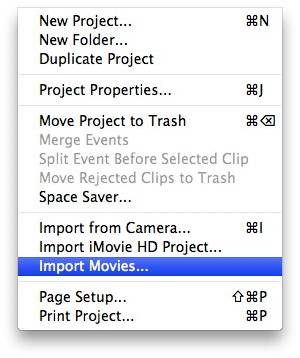
Resources
FREE Download and Start Enjoying Now
(20.60MB)
Learn more about Bigasoft AVI to iMovie Converter for
Mac ...
More Articles on Bigasoft.com ...
To find out more Bigasoft Solutions to enjoy your new digital life, you can go here.