How to Play FLAC on iPod, iPhone, iPad, iTunes and more?
Step by Step Guide on How to Convert FLAC to Play FLAC Files in iTunes/iPod/iPhone/iPad
August 31rd, 2011 by Bigasoft Support
Tags: flac to ipod, play flac on ipod, how to play flac on ipod, convert flac to ipod, play flac on ipod touch, flac to ipod converter, play flac on iphone 4s, play flac on iphone, play flac on ipad
Overview
As the free lossless audio codec, FLAC is favored by many audiophiles who prefer the high quality of sound. However, this audio format can not be supported by any of the apple products like iPod, iTunes, iPad, iPhone.
This article will introduce a step by step guide on how to play FLAC on iPod in lossless or lossy way with the help of the powerful FLAC Converter Mac or Windows app.
This guide applies to:
- Convert FLAC to Apple Lossless or AIFF to play lossless FLAC on iPod Touch, iPod Shuffle, iPod Nano, iPod Classic, iPod Mini, iPhone 3G, iPhone 3GS, iPhone 4, iPhone 4S, iPhone 5, iPhone 5S, iPhone 5C, iPad, iPad2, iPad 3, iPad 4, iPad Min, iPad Air, iTunes, Quicktime, iMovie, FCP, FCE.
- Convert FLAC to MP3 to play FLAC on iPhone/iPad/iTunes/iPod/Quicktime/iMovie/FCP/FCE/Windows Media Player in lossy way.
- Convert FLAC to other audio formats including lossy AC3, AU, M4A, MP2, OGG, RA, and WMA.
The following will take convert and play FLAC on iPod as an example.
Make preparation: Run Bigasoft FLAC Converter
Free download Bigasoft FLAC Converter (Mac Version, Windows Version), install and run it.
As the powerful FLAC Converter, Bigasoft FLAC Converter can easily convert FLAC to lossless audio format including Apple Lossless, AIFF or WAV. It also converts FLAC to lossy audio format in smaller file size like MP3. It even converts FLAC to other audio formats including lossy AC3, AU, M4A, MP2, OGG, RA, and WMA. Moreover, it can convert all kinds of video formats including AVI, WMV, ASF, AVCHD, RAD, BIK, DivX, MKV, MOD, TOD, MTS, VOB, MPEG, MOV, MTS, MT2S, RM, 3GP, FLV, F4V, WebM, 3GPP, MVI and more to audio formats including MP3, WMA, WAV, MP2, AC3, RA, M4A, OGG, AIFF, Apple Lossless, AAC etc.
Step 1 Import FLAC file
Hit "Add File" button to import FLAC file you want to play on iPod
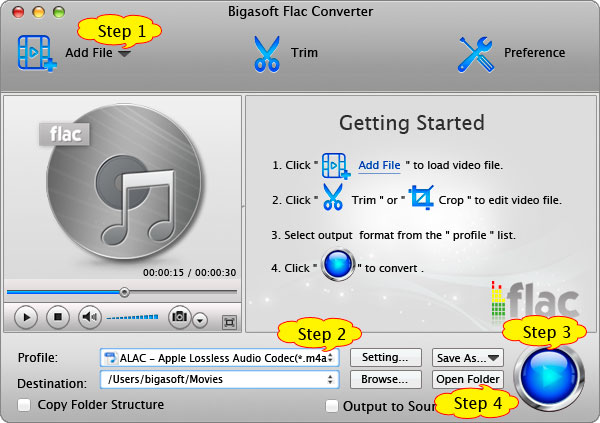
Step 2 Set iPod supported audio format
Click the drop-down button on the right side of "Profile" to select desired output audio format for iPod.
- To play lossless FLAC on your iPod, select ALAC - Apple Lossless Audio Codec(*.m4a) from the "General Audio" category.
- To play lossy FLAC on your iPod, select MP3 - MPEG Layer - 3 Audio(*.mp3) from the "General Audio" category.
Step 3 Convert FLAC to iPod friendly audio format
Press "Convert" button to finish converting FLAC to iPod supported audio format.
Step 4 Play FLAC on iPod
Once the conversion is finished, click "Open Folder" button of this FLAC to iPod Converter to get the converted FLAC file. Start iTunes, then drag and drop the converted file to the iTunes Music Library for syncing to iPod for playing.
Conclusion
With the above software and step by step guide, Apple fans can easily enjoy lossless or lossy FLAC on iPod on the go. Besides you can also play FLAC on iPhone/iPad/iTunes/QuickTime/Windows Media Player/iMovie and more. Wait no more, just free download this powerful FLAC Converter to have a free try.
Resources
FREE Download and Start Enjoying Now (47.83MB)
Learn more about Bigasoft FLAC Converter for Mac ...
Got a PC? Free download your copy here (16.96MB)
Learn more about Bigasoft Audio Converter ...
More Articles on Bigasoft.com ...
To find out more Bigasoft Solutions to enjoy your new digital life, you can go here.






