How to Import FLV to iMovie '11, '09, '08?
Convert, Import and Edit Flash Video FLV in iMovie
June 21st, 2011 by Bigasoft Support
Tags: flv to imovie, import flv to imovie, convert flv to imovie, flash to imovie, flv into imovie, how to import flv to imovie, import flv into imovie, flv to imovie converter, import flash to imovie, edit flv in imovie
Overview
As one of the Flash Video file format, FLV has been accepted as the default online video format by many sites including YouTube, Hulu, VEVO, Yahoo! Video, metacafe, Reuters.com, and many other news providers. Editing FLV video file also becomes more and more popular all over the world. However, the widely used iMovie video editing software failed to import FLV movies no matter it is in the version 08, 09 or 11.
What if to edit FLV in iMovie? Is there no way to import flash to iMovie, import FLV into iMovie? The following article will solve this headache problem, it is dead easy!
Though iMovie cannot import FLV, it still can import other video formats like DV, MPEG-4, MPEG-2, MOV and M4V. Therefore, we just need to convert FLV to iMovie compatible video format to successfully import FLV files into iMovie. And Bigasoft iMovie Converter is just the right FLV to iMovie Converter. It helps to import all kinds of FLV to iMovie by converting FLV video to iMovie supported video format.
- Convert and import YouTube FLV video to iMovie '11, '09, '08
- Convert and import flash video FLV into iMovie '11, '09, '08
- Convert and import Hulu FLV files into iMovie '11, '09, '08
- Convert and import Yahoo! Video FLV to iMovie '11, '09, '08
- Convert and import metacafe FLV movie into iMovie '11, '09, '08
Detailed Guide on How to Convert FLV to iMovie Compatible Format to Import FLV into iMovie
Free download the ideal FLV to iMovie Converter - Bigasoft iMovie Converter for Mac, install and run it, the following interface will pop up.
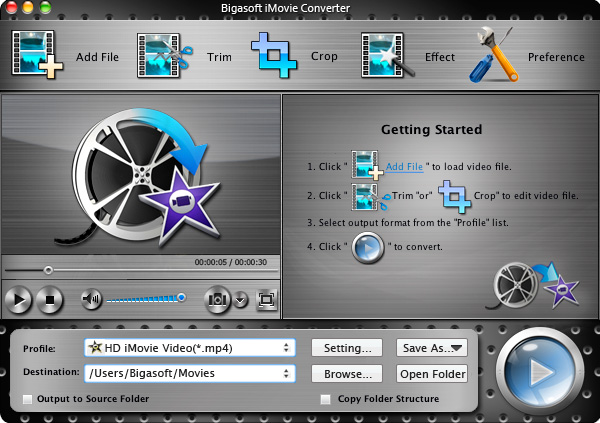
Step 1 Add Flash video FLV file
Press "Add File" button to add Flash video FLV file. Or you can also drag FLV file directly to the main interface of Bigasoft iMovie Converter for Mac.

Step 2 Set iMovie supported video format
Click the drop-down button on the right side of the "Profile" button to select iMovie Video MPEG-4(*.mp4) as output format.
Step 3 Convert FLV to iMovie compatible MPEG-4 format
Click "Convert" button to begin the FLV to iMovie video format conversion. It will be finished with high output quality and fast converting speed.
Step 4 Import FLV to iMovie
First start iMovie, then choose File > Import > Movies..., and then navigate to the folder where your converted FLV file is located, finally select (highlight) the converted FLV file, create a new event and click "Import" button.
It is just easy to edit FLV in iMovie '11/'09/'08 with this powerful FLV to iMovie Converter! Wait no more, just free download it and have a try!
Resources
FREE Download and Start Enjoying Now (20.71MB)
Learn more about Bigasoft iMovie Converter for Mac
...
More Articles on Bigasoft.com ...
To find out more Bigasoft Solutions to enjoy your new digital life, you can go here.





