How to Solve Can't Import M4V to iMovie Issue?
Convert M4V to iMovie DV, MP4, MOV so as to successfully Import Various M4V files to iMovie.
January 25th, 2013 by Emily Moore
Tags: m4v to imovie, import m4v to imovie, convert m4v to imovie, import m4v into imovie, m4v into imovie, imovie won't import m4v, edit m4v in imovie, importing m4v into imovie, m4v imovie
Maybe many of us have encountered can't import M4V to iMovie. The following article will explain the reason why iMovie won't import M4V files as well as provide the solution on how to successfully import all kinds of M4V movies including handbrake converted M4V, downloaded M4V, non-Apple produced M4V and etc into iMovie.
Reason 1: iMovie will not import movies with extra tracks such as a chapter track, if your M4V files contain extra tracks, iMovie will refuse to import.
Reason 2: M4V is a container video format which may encode with a variety of codecs like H.264, MPEG-4 and etc. If the M4V files are using the H.264 codec which is not meant for editing, your iMovie will fail to import those kinds of M4V movies, let alone to edit M4V in iMovie.
In order to solve iMovie can't import M4V video issue; a recommended solution is to convert M4V to iMovie more compatible video format. Bigasoft iMovie Converter is just the right M4V to iMovie Converter app which can fast convert all kinds of M4V to iMovie supported MPEG-4, MOV, or DV for successfully importing M4V to iMovie.
Aside from converting M4V to iMovie, this ideal M4V iMovie Converter also helps to convert iMovie unrecognized MP4, MOV to iMovie format, convert AVI, MKV, WMV, MPG, FLV, VOB, MXF, WTV, SWF, 3GP and etc to iMovie friendly format.
The following is a detailed guide on how to convert various M4V files including handbrake M4V, downloaded M4V from websites, H.264 M4V, M4V with multiply tracks and etc to iMovie compatible video format. (Note: This guide does not apply to converting a protected M4V by using Apple's FairPlay copyright protection.)
Free download, install and launch the professional M4V into iMovie conversion software - Bigasoft iMovie Converter for Mac, the following main window will pop up.
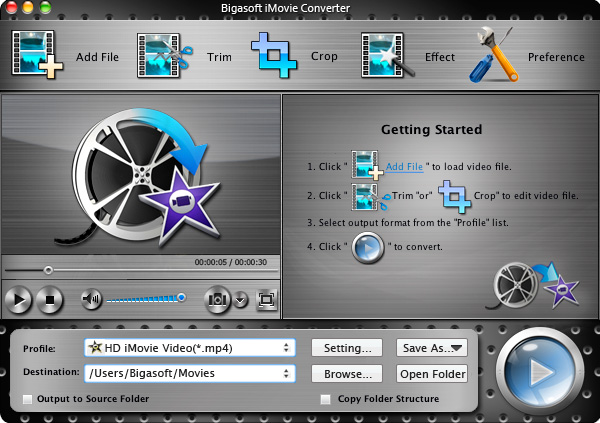
Click "Add File" button to import the M4V movies which can't imported to iMovie.

Click "Profile" pull-down menu to select iMovie more supported format like "iMovie Video MPEG-4(*.mp4)", "MOV - QuickTime(*.mov)", "DV - Digital Video Format(*.dv)" and etc.
Click "Browse..." to set the destination folder for the converted M4V files.
Click "Convert" to button to start and finish converting M4V to iMovie more compatible video format.
After the conversion is completed, simply import M4V into iMovie by choosing File > Import > Movies..., then it is just easy to edit M4V in iMovie.
FREE Download and Start Enjoying Now (50.24MB)
Learn more about Bigasoft iMovie Converter for Mac ...
More Articles on Bigasoft.com ...
To find out more Bigasoft Solutions to enjoy your new digital life, you can go here.
Posted by Emily Moore. By the way, you may join me on Google+.




