LVF Converter and Player - How to Convert LVF to AVI to playback on media player?
April 3rd 2014 by Emily Moore
Tags: lvf to avi converter
LVF Converter and Player
Have trouble to play LVF videos? Trying to convert LVF to any other format which can be played well with most players, such as AVI? LVF created by CCTV security cameras or DVR is a video format which is supported by few video players. When we want to view this kind of LVF videos, what we have to do is to convert the security camera recorded LVF file to another widely used format. AVI is a popular video file type which is supported by most media players on Windows and Mac. So here let's take LVF to AVI conversion for example and show you how to convert LVF to AVI step by step with Bigasoft LVF Converter.
Bigasoft Total Video Converter-LVF Converter is an powerful LVF decoder that can help convert LVF videos to AVI as well as other various video or audio formats like converting LVF to MP4, LVF to MKV, LVF to WebM and more. With this helpful LVF Converter, it is so easy to play your LVF videos on media players like VLC player , Windows Media Player, QuickTime Player, iTunes, and to play LVF on portable media devices like iPad, smart phones, Android tablets. What's more, Bigasoft Total Video Converter features editing functions like merge, split, trim, crop, add watermarks, increase sound volumes and more.
How to Convert LVF to AVI on Mac or Windows?
Firstly, download and install Bigasoft Total Video Converter. Launch this LVF to AVI Converter and the main interface will pop up. If you are Mac user, try this Total Video Converter for Mac which is fully compatible with Mac OS 10.5-10.9.
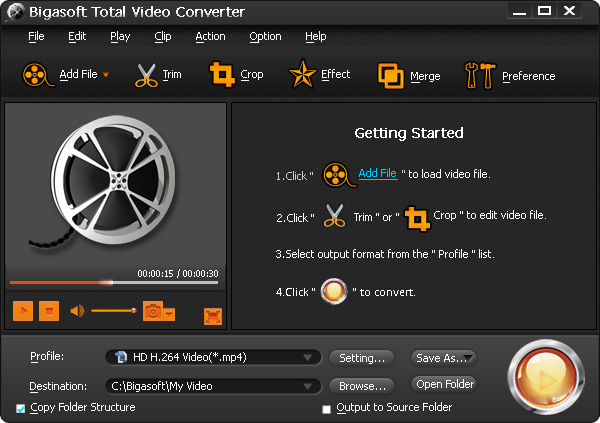
Step 1 Add LVF to the software
You can click "Add File" to select the LVF video to import into the LVF Converter or simply drag and drop it to the interface of LVF Converter.
Step 2 Select AVI profile
Choose "AVI Audio-Video Interleaved (*.avi)" profile from drop-down profile list as the output video format. If you want to get high quality output, HD AVI profile is available.
Step 3 Start the conversion
After the step 1 and step 2, click "Convert" button to start converting your LVF video to AVI and play it on your media player. When the conversion is finished, click "Open Folder" to get the converted AVI video.

Besides converting from LVF to AVI format, other regular video and audio formats like MP4, MOV, WMV, MKV, WebM, etc. are also available and there are a lot of video presets for portable media devices like iPad, iPhone, Android smart phone, PSP, Xbox one, tablets and more. With this powerful Bigasoft Total Video Converter, you can easily convert and play LVF anywhere you like.
How to convert DAV to other video formats?
Transcode MXF to MOV for Avid Media Composer.
More Articles on Bigasoft.com ...
To find out more Bigasoft Solutions to enjoy your new digital life, you can go here.
Posted by Emily Moore. By the way, you may join me on Google+.






