WV to MP3 Converter - Convert WV to MP3, WAV, FLAC, M4A, WMA on Mac or Windows
How to Successfully Play WV Files in Windows Media Player, iTunes, VLC, iPhone, iPad or Edit WV Anywhere?
August 6th, 2013 by Emily Moore
Tags: wv converter, wv to mp3, convert wv to mp3, wv to wav, convert wv to wav, wv to mp3 converter, wv to wav converter, wv to flac, convert wv to flac, wv to ape, wv to wma, wv to ogg, wv to ac3, wv to aiff
Overview
WV, the compression of WavPack, is a relatively small, high-quality, and lossy file. The data reduction rate of the converted files varies between 30% and 70%. Not similar to other file formats, it has "hybrid" mode.
However, the free and open source lossless audio compression format WV has limitation in playing. WV cannot be directly played on Windows and Mac and in all kinds of media players or portable devices. It is impossible to directly edit WV files in video editing software. How can we directly convert WV files without quality loss? How can we play WV files on all kinds of media players or portable devices? Can we edit WV files with any video editing software? The answer is yes. All you need is Bigasoft Audio Converter.
About Bigasoft WV Converter
Bigasoft Audio Converter is a nice WV Converter provided for both Mac and Windows users. It can also be called WV to MP3 Converter, WV to WAV Converter, WV to FLAC Converter, WV to APE Converter, WV to WMA Converter that easily convert WV to MP3, WAV, FLAC, M4A, WMA, OGG, AC3, AIFF.
This powerful WV Converter can provide solution to the following issues:
- Bigasoft WV Converter enables to convert WV audio files to MP3, WAV, FLAC, APE, WMA, OGG, AC3, AIFF and more.
- WV Conversion tool supports extracting audios/music/songs from video formats in MP4, AVI, WMV, MKV, VOB, MOV, 3GP, ASF, TS, RM, DV, MPEG, MPEG-1, MPEG-2, FLV, OGV, WebM, and etc.
- In addition to converting and extracting videos and audios, WV Converter can convert among a lot of video and audio formats like Xvid, DivX, H.264, FLV, WTV, MXF, MVI, F4V, Apple ProRes MOV, WebM, VP8, 720p, 1080p, 1080i HD, AVCHD, AC3, Opus, CAF, SHN, QCP and more.
- The professional WV to MP3 Converter also features some basic editing functions. For example, it can join separate WV chapters together, split WV files with CUE, increasing audio volumes, adjusting WV screen, increasing the audio quality, changing the audio channels to 2 (Stereo), 5.1 and more.
How to Convert WV Files?
The following article will introduce a step by step guide on how to convert WV to MP3, WAV, FLAC, APE, WMA, OGG, AC3, and AIFF on Mac and Windows.
Preparation: Free Download WV Converter
Free download WV to MP3 conversion tool Bigasoft Audio Converter (for Windows, for Mac). Run it on your computer.
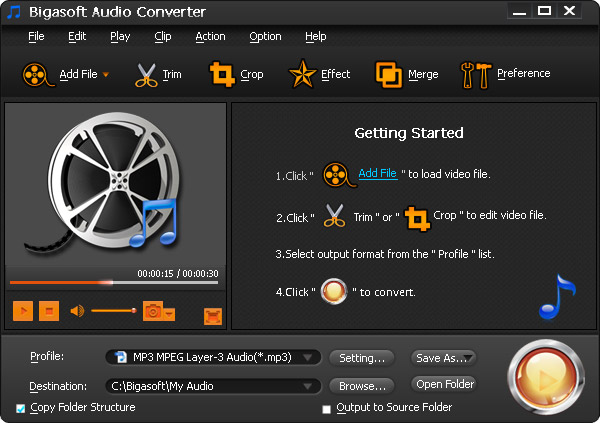
Step 1 Import WV Files to WV to WAV Converter
Click "Add File" button to load WV audio files to WV to FLAC Converter. You can also drag the files to the interface of the WV converting tool.

Step 2 Choose the File Format as MP3, WAV, FLAC, APE, WMA, OGG, AC3, AIFF
Click the "Profile" drop-down button. Choose MP3-MPEG Layer-3 (*.mp3) from the "General Audio" category.
To convert WV to other audio format like WAV, FLAC, APE, WMA, OGG, AC3, AIFF, simply choose the relevant audio formats from the "General Audio" category.
Step 3 Edit WV Files
To split WV files with CUE, right-click on the task list to find "Spilt by Chapter" and click it.
To join files together, select all the video clips you want to merge. Select "Merge Selected into One" from the context menu.
To remove the unwanted parts, remove ads, you can go to the "Trim" window and set the "Start Time" and "End Time" there.
To change the WV audio channels to 1 (Mono), 2(Stereo), or 5.1(6 channel), click "Setting..." and go to the "Advanced" tab. Choose the channel you want in "Channel" tab.
To increase the audio volume, go to "Setting..." -> "Advanced" -> "Volume" and choose the volume you want.
Step 4 Convert WV Files
Click "Convert" button to convert WV files to MP3, WAV, FLAC, APE, WMA, OGG, AC3, and AIFF.
More Useful Tips:
- To play WV files on Windows XP, Vista, Windows 7, Windows 8, Windows Media Player, Microsoft PowerPoint, it will be better to convert WV to MP3, WAV, and WMA.
- To play WV on Mac OSX (Lion and OS X Mavericks), iTunes, QuickTime, you can choose to convert WV to MP3. To play WV on iPad, iPod, iPhone, Apple TV, Android, BlackBerry, Xbox, PS3, choose the relevant file format from "General Category".
- To burn WV to DVD, converting WTV to WAV, MP3 is a quite good choice.
- To upload WV songs, music, and audios to video sharing websites like YouTube, CBS, Facebook, you need to convert WV to the universal file format MP3, WAV.
- To edit WV in video editing software Windows Movie Maker, Sony Vegas, iMovie, Final Cut, Audacity, converting WV to MP3 with WV Converter is a quite nice way.
Conclusion
Converting WV files to MP3, WAV, FLAC, APE, WMA, OGG, AC3, and AIFF to play WV files on Windows 8 and Mac OS X is just that easy. Free download WV Converter to start enjoying it right now.
Resources
FREE Download and Start Enjoying Now (16.96MB)
Learn more about Bigasoft Audio Converter ...
Got a Mac? Free download your copy here (47.86MB)
Learn more about Bigasoft Audio Converter for Mac ...
More Articles on Bigasoft.com ...
To find out more Bigasoft Solutions to enjoy your new digital life, you can go here.
Posted by Emily Moore. By the way, you may join me on Google+.






