Convert AMV, MP4, AVI, MPEG, MOV easily with Bigasoft AMV Video Converter
Play, trim, merge, add watermark, add or remove audio and subtitle track and convert AMV with ease.
June 18th, 2015 by Harvey Taylor
Tags: AMV Video Converter, AMV to MP4, AMV to AVI, AMV to WMV
Why can't play AMV?
AMV files are highly compressed and commonly used on portable media devices. Besides the devices, only few players can play such video format. If you want to enjoy AMV on Mac or edit AMV files with additional software, it is necessary to convert AMV to a more widely used video format, such as AMV to AVI, AMV to MP4, AMV to MPEG, AMV to 3GP, AMV to WMV.
Acting as an ideal AMV Video Converter and editor, Bigasoft Total Video Converter makes it easy to enjoying, sharing and editing AMV files by converting AMV to MP4, WMV, etc. It also helps to extract audio from AMV to MP3, WMA, M4R, AAC and etc audio format.
Ideal AMV Video Converter
Firstly, download and install Bigasoft Total Video Converter. There are two different versions for Windows and Mac users separately. And the two versions are fully compatible with the latest OS.
Key features about Bigasoft AMV Video Converter
- Convert AMV to more compatible video formats like convert AMV to AVI, AMV to MP4, AMV to MPEG, AMV to WMV, etc.
- Rip audio from AMV to MP3, WMA, M4R, AAC, AC3, OPUS, OGG, AIFF and more.
- Batch convert AMV to other media file type with high quality and fast speed.
- Convert AMV to play AMV with Windows Media Player, iTunes, QuickTime player and other popular media players.
- Convert AMV to a compatible format to edit AMV with iMovie, Final Cut Pro, Windows Movie Maker and other video editor.
- Enjoy AMV in iPad, iPod, iPhone, Samsung phone, BlackBerry, PSP, PS3, Xbox by converting it to another compatible format.
- Convert AMV to AVI or MP4 for uploading to YouTube or any other video sharing websites.
- Edit AMV file like merge several AMV videos into one; split AMV videos into several clips; add watermark; add or remove audio track; increase or decrease audio volume of AMV file, etc.
Directly drag and drop AMV file(s) to the main window of Bigasoft AMV Converter to import AMV video easily.
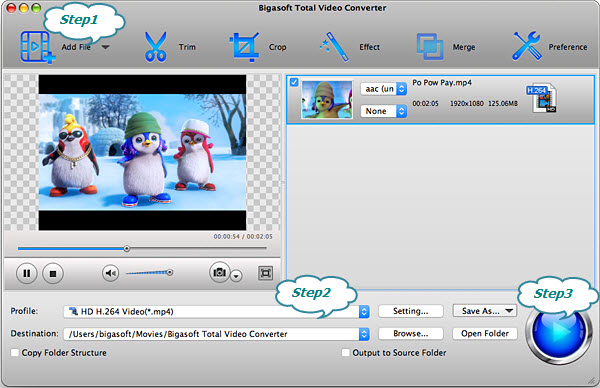
In this guide, we take converting AMV to MP4 for example.
Click "Profile" drop-down menu and choose "H.264/MPEG-4 AVC Video(*.mp4)" profile from "General video" category. Also, click "Settings" button next to profile box, "Advanced Settings" panel will be expanded and you will be able to adjust Bitrate, Video/audio codec, Frame Rate, Volume, Video Size, etc.
Click the "Convert" button at the right bottom side to start and finish converting AMV to MP4.
Besides AMV, Bigasoft Total Video Converter can support also almost all video formats including TiVo, HEVC/H.265, MP4, 3GP, AVI, Xvid, DivX, H.264, MKV, WMV, RM, FLV, MOV, FLV, F4V, SWF, MOD, TOD, AVCHD, MTS, M2T, M2TS, WTV, DVR-MS, MXF, MVI, VOB and more. Download and enjoy any video easily.
More Articles on Bigasoft.com ...
To find out more Bigasoft Solutions to enjoy your new digital life, you can go here.
Posted by Harvey Taylor. By the way, you may join me on Google+.






