How to convert Sony recording XAVC/XAVC S videos to compatible format for video editor or portable device?
Easy to solve issues in playing or editing XAVC with FCP, iMovie, iTunes, WMM or portable media devices (iOS, Android and Windows OS).
December 3rd, 2015 by Harvey Taylor
Tags: XAVC Converter, XAVC to FCP, XAVC to ProRes, XAVC to MOV, XAVC to MP4
Overview
Videos recorded by Sony PMW F5/F55/F65 and PXW-Z100 are saved in XAVC format. XAVC is a camera recording format that supports 4K resolution (4096 x 2160 and 3840 x 2160) at up to 60 frames per second (fps), 10 bit color depth. However, since XAVC is not widely supported, it is not easy to edit XAVC files with popular video editors or playback with players and portable devices. Most time, error pops up to tell you that XAVC can't be imported correctly. If you have any issue in playing, editing or sharing XAVC files, you come to the right place. In the following guide, we will show you a powerful XAVC Video Converter - Bigasoft Total Video Converter and a detailed guide on how to convert Sony recording XAVC/XAVC S videos to compatible format for video editor or portable device.
Three steps to convert XAVC to MP4, MOV, ProRes, etc.
Bigasoft Total Video Converter - the ideal XAVC Converter allows you to convert Sony recording XAVC videos to a more compatible format for playing with iTunes, QuickTime, Window Media Player, editing with iMovie, FCP, WMM, iDVD, iPhoto or uploading to websites for sharing.
Firstly, download and install Bigasoft Total Video Converter. Choose the right version to download, Mac version (Mac OS X 10.5-10.11) or Windows version (Windows Vista/7/8/10).
Firstly, we need to connect the Sony PMW Camcorder to your PC with USB cable or Card Reader for transferring the XAVC videos to the hard drive. Then run the video conversion software and Click "Add File" button to import your XAVC file to this XAVC Converter.
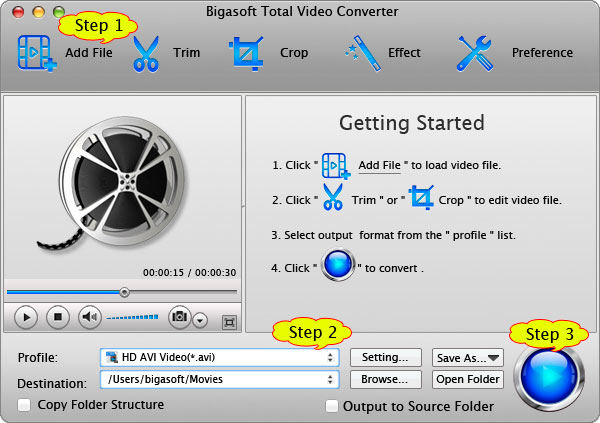
Click Profile drop-down menu to choose output video format.
Tips:
- Convert XAVC to H.265, H.264, MPEG-4, MOV, VOB, FLV, Xvid, DivX, AVI, MKV, 3GP, WMV, WTV, MPG, etc.
- Convert XAVC to MP4 for iTunes, QuickTime and iOS devices, including iPad, iPhone, Apple TV, etc.
- Convert XAVC to ProRes to import XAVC to Final Cut Pro 6/7/X. All types of Apple ProRes are supported, including ProRes 4444, ProRes 422 (HQ), ProRes 422, ProRes 422 (LT), and ProRes 422 (Proxy).
- Convert XAVC to Apple InterMediate Codec encoded MOV for editing with iMovie, iDVD, iPhoto, etc.
- Convert XAVC to WMV, MPG to playback or edit with Sony Vegas, Windows Movie Maker and Windows Media Player.
- Convert XAVC to FLV, WebM, OGV, MP4 to upload to websites like YouTube, Facebook, etc. for sharing.
- Trim, split, crop, merge XAVC videos and add or remove audio, watermark, subtitle into XAVC.
- Convert XAVC to a more compatible format for playback with portable media devices, including smart phones (Android and Windows OS), tablets, etc.
After all the above settings, just click "Convert" button to start converting from XAVC to any format you like.
Besides converting XAVC, Bigasoft Total Video Converter helps to convert between almost all video/audio formats. Download it and have a try now!
More Articles on Bigasoft.com ...
To find out more Bigasoft Solutions to enjoy your new digital life, you can go here.
Posted by Harvey Taylor. By the way, you may join me on Google+.






