How to upload SWF to YouTube - SWF to YouTube Converter
Bigasoft Total Video Converter helps to convert SWF to MP4, AVI, FLV, WebM, etc for uploading SWF to YouTube on Mac and Windows.
June 2nd, 2015 by Harvey Taylor
Tags: Upload SWF to YouTube
Why won't YouTube upload my swf files?
Sometimes, we can upload SWF to YouTube without any issue. But most time, we get "Upload Failed" error. SWF is a standard format for publishing Flash content on the Web. Depending on the features it contains, it may or may not convert to video. So the "upload failed" is probably a conversion failure. Though YouTube is the most popular video sharing websites, but there are a large number of media formats and not all of them can be uploaded directly to YouTube.
According to the official website, YouTube accepts a wide range of video file formats, including *.MOV, *.MPEG4, *.MP4, *.AVI, *.WMV, *.MPEGPS, *.FLV, *.3GPP, *.WebM formats. SWF file can be played well by IE or other browsers but it is not one of the supported file type by YouTube.
How can I upload SWF file to YouTube?
In order to upload SWF to YouTube, converting SWF to MP4, FLV or any other YouTube friendly format is necessary. Acting as an ideal SWF to YouTube Converter, Bigasoft Total Video Converter assists users to efficiently convert SWF to YouTube compatible formats with just few clicks and won't add any watermark to converted SWF video. What's more, this SWF converter enables you to trim, merge, change background music, add subtitle to SWF files on both Windows and Mac. Below are more details about the SWF to YouTube converter and detailed guide on how to convert SWF to YouTube friendly format.
Firstly, download and install Bigasoft Total Video Converter. There are two different versions for Windows and Mac users separately.
Run Bigasoft Total Video Converter. Click "Add File" button and select the flash SWF file which you want to upload to YouTube, then click "Open" to load the SWF to the program.
Click "Profile" drop-down menu, under "Web Video" category, choose "YouTube H.264 HD video (*.mp4)" for 1080P HD SWF file or "YouTube H.264 Video (*.mp4)" to keep SD SWF file. The default values of the above profiles are all recommended upload encoding settings by YouTube. There is no need to adjust the settings.
Besides, Bigasoft Total Video Converter supports convert SWF to almost all popular video formats, including SWF to MP4, SWF to AVI, SWF to OGV, SWF to WMV, etc.
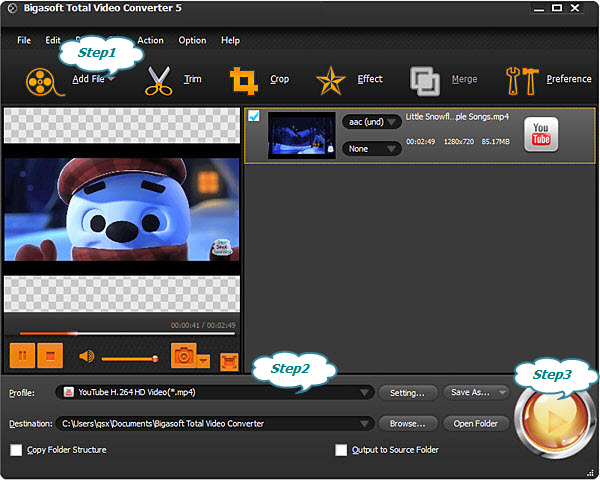
After all the above settings are done, just click the "Convert" button to start the conversion from SWF to YouTube. Once the files is converted, you can upload and share your SWF files on YouTube with people world-around.
With Bigasoft Total Video Converter, we are able to quickly convert SWF file to YouTube supported video and then upload converted SWF file to YouTube with ease.
More Articles on Bigasoft.com ...
To find out more Bigasoft Solutions to enjoy your new digital life, you can go here.
Posted by Harvey Taylor. By the way, you may join me on Google+.






