How to solve subtitle not displaying correctly issue?
Try Bigasoft to correctly display SRT/SSA/ASS subtitles with special effects.
May 28th 2015 by Harvey Taylor
Tags: Solve Subtitle Display Wrong
Special Effects for Caption
Have you encountered subtitle not displaying correctly when you try to hard code the SSA/ASS subtitle file with special effects? Did the characters changed to be irrecognizable? How to add SRT/ASS/SSA subtitle files to movie with special effects? Sometimes, after hard coding subtitle file into video, you will find the subtitles don't display the right way. They are displayed as numbers without any meaning or strange characters. What should we do to make subtitle displayed correctly? In this guide, we will introduce a powerful subtitle merger and player - Bigasoft Total Video Converter and detailed guide on how to solve subtitle displaying wrong issue easily.
Acting as an all-in-one subtitle converter and editor, Bigasoft Total Video Converter make it easy to display subtitle or hard code captions to movie, including subtitle files with special effects. Besides, you are able to extract subtitle streamings from video to srt, ass, ssa and make hard-code subtitles. More than 100 input formats are fully supported, including TiVo, HEVC/H.265, MP4, 3GP, AVI, Xvid, DivX, H.264, MKV, WMV, RM, FLV, MOV, FLV, F4V, SWF, MOD, TOD, AVCHD, MTS, M2T, M2TS, WTV, DVR-MS, MXF, MVI, VOB, WebM, VP8, ASF, RMVB, Apple ProRes MOV etc. What's more, Bigasoft Total Video Converter is capable of trimming, splitting, merging movie clips, adding or removing audio tracks, adding special effects to picture, cropping videos, etc. The following guide will show you step-by-step details.
How to solve subtitle not displaying correctly?
Firstly, download and install the ideal subtitle merger - Bigasoft Total Video Converter, launch it and you will get the main interface.
Click "Add Files"button and select the movie to import it to Bigasoft Total Video Converter. Or drag and drop the original video to the window to load directly.
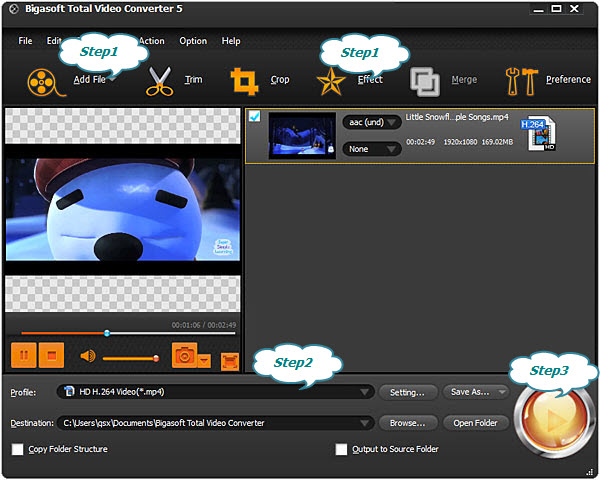
Highlight the video on the main window and click "Effect" button. Choose subtitle tab on the new "Video Edit" window. On subtitle panel, click "+" icon to load the subtitle file with special effects. You can easily see the contents of the subtitle through the preview window. If the characters are not displayed well, uncheck the "Enable Style" option. Then click OK to save the setting and back to the main panel.
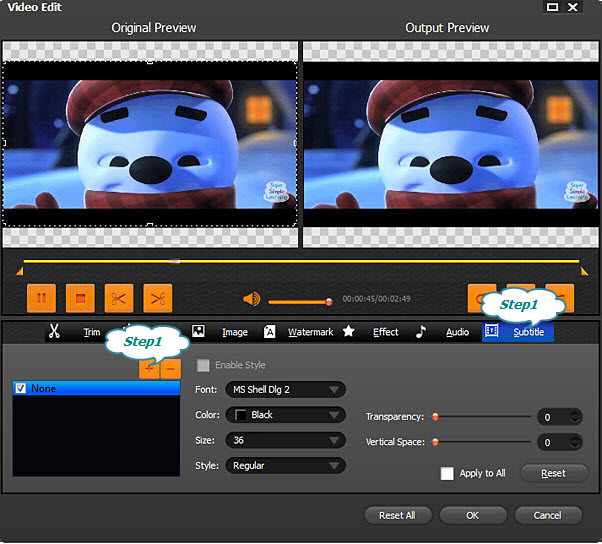
Simply click "Profile"drop down button to choose output format. Both SD and HD profiles are selectable and if you prefer to enjoy the movie on your media devices, like iPhone, iPad, Samsung phone, Addroid tablets, just pick the preset, no need to change settings.
After all settings are done, just click "Convert" button to start fixing the subtitle not displaying correctly issue.
Conclusion:
Bigasoft Total Video Converter fully supports the subtitle files with special effects. Have trouble in displaying captions correctly? Just download it to have a try.
More Articles on Bigasoft.com ...
To find out more Bigasoft Solutions to enjoy your new digital life, you can go here.
Posted by Harvey Taylor. By the way, you may join me on Google+.






