YouTube to PowerPoint - How to solve "PowerPoint Cannot Put YouTube Video" Issue?
Successfully Download YouTube Videos to Put/Play/Embed/Insert/Import YouTube Videos to PowerPoint 2013/2010/2007/2003 on Windows 8, Mountain Lion and OS X Mavericks
August 2nd, 2013 by Bigasoft Support
Tags: Put YouTube Video in PowerPoint, play youtube video in powerpoint, download youtube to powerpoint, how to play youtueb video into powerpoint, youtube to powerpoint, import youtube video to powerpoint, embed youtube into powerpoint, insert youtube into powerpoint
Overview
We need to put videos into PowerPoint in most cases and YouTube is a huge video store providing an amount of fantastic videos. It is a quite common we need to put YouTube Videos to PowerPoint. However, most of the YouTube videos are FLV files and FLV can't be accepted by PowerPoint. It can be known from Microsoft official site that PPT supports video formats ASF, AVI, MPG, MPEG, WMV and audio files AIFF, MP3, WAV, WMA. To put YouTube Videos in PowerPoint, we need to download YouTube videos to embed and insert YouTube videos to PowerPoint to play YouTube videos in PowerPoint.
Symptoms When Put YouTube Video in PowerPoint
- PPT cannot insert a video from this embed code.
- PowerPoint 2013/2010/2007/2003 won't embed video from YouTube.
- Embed YouTube in PowerPoint 2013/2010/2007/2003 give 'cannot embed...' error.
- Cannot play embedded video from YouTube through PowerPoint 2013/2010/2007/2003 and more.
- Cannot use YouTube videos in PowerPoint 2013/2010/2007/2003.
- YouTube video not working in PowerPoint 2013/2010/2007/2003.
Nice Solution to Solve PowerPoint Cannot Put YouTube Videos Issue
In order to put YouTube Video in PowerPoint, it will be better to first download YouTube video to PowerPoint. When the videos are downloaded, convert the Youtube videos to PowerPoint supported ASF, AVI, MPG, MPEG, WMV to import YouTube videos to PowerPoint.
Bigasoft Total video Converter is the professional YouTube to PowerPoint converting tool. It can also be called YouTube to PowerPoint Converter. It can help convert YouTube videos to ASF, AVI, MPG, MPEG, and WMV to easily put them into PowerPoint. In addition, Bigasoft Total Video Converter can also help convert YouTube videos to PowerPoint supported audio formats AIFF, MP3, WAV, WMA to embed and insert YouTube videos to PowerPoint.
This guide provides solutions to:
- Put YouTube video to PowerPoint 2013/2010/2007/2003 and the former.
- Download YouTube videos to PowerPoint 2013/2010/2007/2003 and the former.
- Play YouTube videos to PowerPoint 2013/2010/2007/2003 and the former.
- Import YouTube videos to PowerPoint 2013/2010/2007/2003 and the former.
- Easily embed YouTube videos to PowerPoint 2013/2010/2007/2003.
- Freely insert YouTube videos to PowerPoint 2013/2010/2007/2003.
- Successfully add YouTube videos to PowerPoint 2013/2010/2007/2003.
- Convert YouTube Videos in FLV, MP4 to PowerPoint supported ASF, AVI, MPG, MPEG, and WMV.
- Convert YouTube videos in FLV, MP4 to PowerPoint supported AIFF, MP3, WAV, WMA.
Step-by-step Guide to Put YouTube Video to PowerPoint
The following article will provide a detailed guide about how to successfully download YouTube video to PowerPoint and then import/add/embed/insert/put YouTube videos in PowerPoint to play YouTube videos in PowerPoint.
Preparation: Get YouTube to PowerPoint Converter
Free download Bigasoft YouTube to PowerPoint Converter - Total Video Converter Bigasoft Total Video Converter (for Windows, for Mac) to your computer. Install and run it.
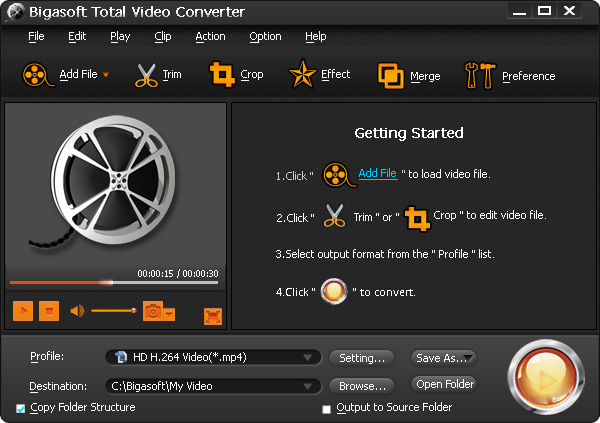
Step 1 Download YouTube Videos
Click "Add File" button on YouTube to PowerPoint Converter to find "Add YouTube Video..." Copy and paste the YouTube URL there and click "OK" button to start downloading.
Tips:
If your YouTube videos are already downloaded, you can simply drag and drop the videos to the main interface of YouTube to PowerPoint converter.

Step 2 Set PowerPoint Compatible Video Formats
Click the "Profile" drop-down button. Choose PowerPoint supported video and audio formats.
To put YouTube videos to PowerPoint in videos, choose ASF, AVI, MPG, MPEG, or WMV from the "General Video" category.
To put YouTube videos to PowerPoint in audios, choose AIFF, MP3, WAV, and WMA from the "General Video" category.
Step 3 Start Conversion
Click "Convert" button to begin converting YouTube videos to PowerPoint supported file formats.
Step 4 Put YouTube Video in PowerPoint
When the conversion is done, click the "Open Folder" button to get the converted files to embed or insert YouTube videos to PowerPoint.
Put YouTube videos to PowerPoint 2010
Go to the "Insert" tab, click the "Video" drop-down button to select "Video from File...". In this way the files can be easily put on PowerPoint.
PowerPoint 2010 also allows directly inserts YouTube videos. To do this, click Insert ->Video-> Video from Web Site... and follow the steps to copy and paste the URL of the video to finish it.

Put YouTube videos to PowerPoint 2007/2003
To put YouTube video in PowerPoint2007/2003, you can refer to the Step 6 Embed video in PowerPoint in the following article How to Insert Video to PowerPoint
Resources
FREE Download and Start Enjoying Now (20.15MB)
Learn more about Bigasoft Total Video Converter
...
Got a Mac? Free download your copy here (49.87MB)
Learn more about Bigasoft Total Video Converter
for Mac ...
More Articles on Bigasoft.com ...
To find out more Bigasoft Solutions to enjoy your new digital life, you can go here.






