YouTube to iPhone - Solve "Can't play YouTube on iPhone" Issue
Step by Step Guide on How to Convert as well as Download YouTube to iPhone 5/5S/5C/4S/4/3GS on Mac or Windows.
September 19th, 2012 by Bigasoft Support
Tags: Play YouTube on iPhone, download youtube to iphone, youtube not working on iphone, youtube downloader for iphone, youtube to iphone converter, convert youtube to iphone, youtube to iphone, iphone 5, iphone 4
Overview
Though iPhone 5 represents the first major revision of the iPhone's screen size (from 3.5-inch to 4 inches) which lets widescreen movies fit better, it still refuse to allow Flash technology on its device. Though we can play YouTube on iPhone with the YouTube app which comes preinstalled on the iPhone 5/4S/4/3GS/3G, it need Wi-Fi connection, even so, it often happens that YouTube videos won't play on iPhone.
In order to solve "YouTube not working on iPhone 5S/5C/5/4S/4/3GS" problem, a recommended solution is to download and convert YouTube to iPhone supported format so as to successfully play YouTube on iPhone even without YouTube app and Wi-Fi connection.
The following article will introduce a powerful YouTube to iPhone Converter and Downloader as well as a step by step guide on how to convert and download YouTube to iPhone. Then it is that easy to play all kinds of YouTube movies or music on iPhone 5S, iPhone 5C, iPhone 5, iPhone 4S, iPhone 4, iPhone 3GS, iPhone 3G.
Introduction of the powerful YouTube to iPhone Converter and Downloader
Bigasoft Video Downloader Pro, the professional YouTube Downloader for iPhone and YouTube Converter for iPhone, can fast download as well as convert YouTube to iPhone supported format on Mac or Windows for sync and play YouTube on iPhone 5S/5C/5/4S/4/3GS/3G. This powerful YouTube to iPhone Converter and Downloader applies to: fast download and convert YouTube video FLV, F4V, WebM, and H.264 to iPhone supported MP4, MOV or M4V format; easily convert and download YouTube Audio to iPhone supported MP3, M4A, AIFF or AAC; only download YouTube music from YouTube music video and then convert YouTube to iPhone supported audio format.
Aside from convert and download YouTube to iPhone, this powerful YouTube Downloader for iPhone also helps to convert other video or audio to iPhone compatible format to successfully play AVI, MKV, WMV, FLV, F4V, VOB, WTV, MPG, MXF, MVI, BIK, 3GP, 3GPP, MOV, MP4, SWF, ASF, AVCHD, FLAC, OGG, WMA, APE, SHN, QCP and etc on iPhone 5S, iPhone 5C, iPhone 5, iPhone 4S, iPhone 4, iPhone 3GS, iPhone 3G. Moreover, it also supports download and convert various video or audio to iPad, iPod, iTunes, Apple TV, QuickTime, iDVD, iMovie, FCE, FCP and FCP X compatible format.
How to Convert and Download YouTube to iPhone to Play YouTube on iPhone?
The following will describe a step by step guide on how to download and convert YouTube to iPhone 5 compatible format so as to successfully play YouTube on iPhone 5. It also applies to download, convert and play YouTube on iPhone 5S, iPhone 5C, iPhone 4S, iPhone 4, iPhone 3GS, iPhone 3G, iPod Touch, iPad, Apple TV, iTunes, QuickTime and etc
Make Preparation: Free download YouTube Downloader for iPhone
Free download the all-in-one YouTube to iPhone Converter and Downloader - Bigasoft Video Downloader Pro (Mac Version, Windows Version), install and run it, the Download panel will pop up as follow.
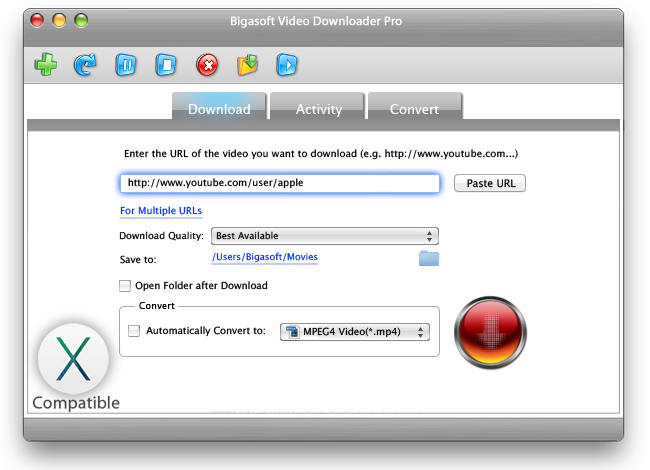
Step 1 Copy and Paste YouTube URL
Copy the URL of the YouTube video or audio which you want to play on your iPhone 5, then paste it to the text box on the left side of Paste URL. (Usually, as soon as you have copied the YouTube URL, this powerful YouTube to iPhone Converter and Downloader will automatically paste the copied YouTube URL.)
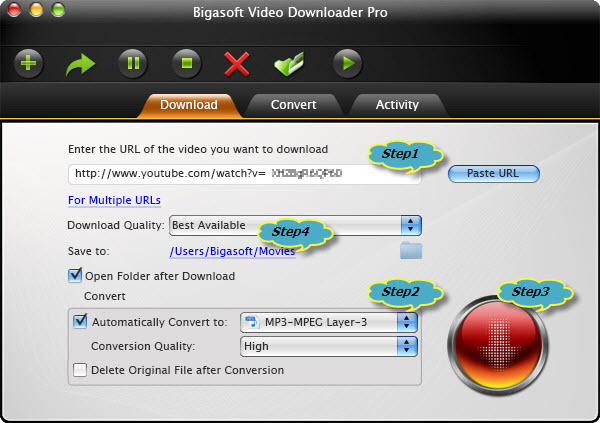
Step 2 Set iPhone 5 supported format
Click the small triangle to the right of the "Automatically Convert to", a drop down menu will pop up, select iPhone 5 compatible video or audio format:
- To download and convert YouTube to iPhone 5 video format, select iPhone 5 H.264 Video(*.mp4) from "iPhone" category.
- To only convert and download YouTube movies or music to iPhone 5 audio format, select MP3, M4A or AIFF the "General Audio" category.
- To convert and download YouTube to iPad, iPod, Apple TV, Android, PS3, PSP, select the desired output video format from the corresponding category.
Step 3 Download and Convert YouTube to iPhone 5 format
Click the "Download" button to start downloading and converting YouTube to iPhone 5 supported format, it will be finished with fast converting and downloading speed.
Step 4 Transfer YouTube to iTunes
After downloading and converting YouTube to iPhone 5 supported video or audio format, click the "Save to: " destination folder link to open the "Convert" folder to drag and drop the converted YouTube files to iTunes for syncing to iPhone 5. Then just play YouTube on iPhone 5 with the stunning new 4-inch Retina display.
Tips: How to Convert Other Video/Audio to iPhone 5 Supported Format?
To convert already downloaded YouTube to iPhone 5 format or to convert other video/audio like AVI, MKV, WMV, FLV, FLAC, OGG, WMA, and etc to iPhone 5 format, refer to the following step by step guide:
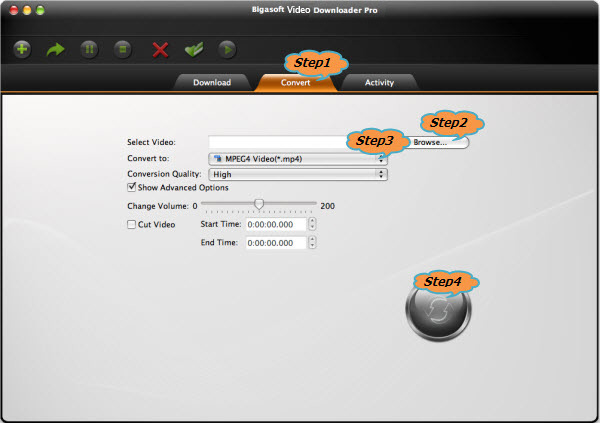
- Step 1: Click the Convert tab, the Convert panel will pop up;
- Step 2: Click the Browse button to import the video or audio file which you want to convert;
- Step 3: Click the Convert to drop-down menu to select desired output format;
- Step 4: Click the Convert button to start and finish converting movies or music to iPhone 5 compatible format
Resources
FREE Download and Start Enjoying Now (102.42MB)
Learn more about Bigasoft Video Downloader Pro for Mac ...
Got a Windows? Free download your copy here (52.68MB)
Learn more about Bigasoft Video Downloader Pro ...
More Articles on Bigasoft.com ...
To find out more Bigasoft Solutions to enjoy your new digital life, you can go here.






