How to convert OMG to MP3 with Bigasoft OMG Audio Converter?
August 14th, 2014 by Emily Moore
Tags: omg to mp3 converter, omg audio converter
Overview
OMG audio format is the file type that is created and only can be played by Sony's SonicStage player. Without conversion, you are not able to enjoy it with a wide variety of devices and players, such as Windows Media player, iTunes, etc. If you have an extensive library of songs in Sonicstage in OMG format, you may wish to convert the library to MP3 and import them to iTunes or iPod. That's probably why you want to find an easy way to convert OMG to MP3 or WAV format. All you need is an easy-to-use and top-user-rating OMG MP3 Converter - Bigasoft Audio Converter that helps you decode OMG file and save it to MP3 or any other audio formats, like WMA, MPEG-4 AAC (*.m4a).
How to convert omg to mp3?
In this article, we will show you detailed guide on how to convert OMG to MP3 with OMG Audio Converter. Our tools are safe and there are no spyware or adware. Just download it and follow the steps below to convert your OMG to a more popular audio format. If the OMG files are saved on your Mac, try this OMG Audio Converter Mac version.
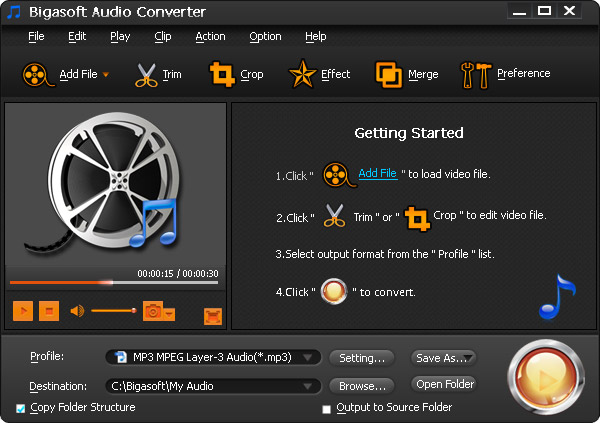
Key Features:
- Convert Sony OMA, OMG files to MP3, WAV, MPEG4 AAC (*.m4a), WMA, OGG, APE, AC3, AIFF, VOC, M4R and more.
- Convert OMG or other unsupported audio formats to your iTunes, QuickTime, Windows Media Player compatible format.
- Make it easy to enjoy OMG and any format audio with iPod, any other MP3 player, CD player, mobile phone, etc.
- Preserves ID3 tags for artist, album, title names etc.
- Optimized with NVIDIA CUDA computing technology, this OMG Audio Converter accelerates its video conversion speed in a revolutionary way.
Step 1 Import OMG files
Click "File" -> "Add File(s)" and browse to choose the original OMG files or just drag and drop them to the main interface of Bigasoft Audio Converter to import them. Then you can preview the audio with the left play window.
Step 2 Select MP3 or other formats for output
Simply click Profile and select another audio type from the drop-down format list as the output format. For Windows user, select WAV format which can be played or edited by most Windows Player and editor tools, such as Windows Media Player. If you want to play OMG with iTunes or QuickTime player on Mac, Mp3 is a better choice.
Step 3 Start OMG to MP3, WAV conversion
After the above steps, now we come to the last step: click "Convert" button to start converting your OMG recording. When the conversion finishes, click "Open Folder" to get the converted audio.
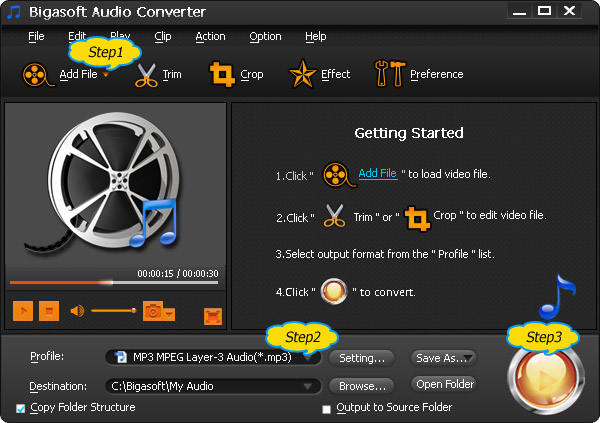
Bigasoft Audio Converter allows you to easily convert OMG to MP3, OMG to WAV to play OMG with QuickTime, iTunes, Windows Media Player and any media devices. Best of all, it even features advanced edition functions like trim, effect, increase volume, edit ID3 tags. Download and try it now.
More Articles on Bigasoft.com ...
To find out more Bigasoft Solutions to enjoy your new digital life, you can go here.
Posted by Emily Moore. By the way, you may join me on Google+.






