RM to MP3 converter - how to convert RM to MP3 step by step?
December 1st, 2014 by Emily Moore
Tags: rm to mp3 converter
Overview:
RM file , short for Real Media, is media file that may contain audio and video or either of them. Some sites use the RM format to stream audio or video to your computer. RM file needs Real Player to be played. But, Real Player is a bit bulky and is pretty much too slow on computers. Most of time, we use VLC, or VideoLAN player to open and play RM file.
You can just enjoy the music with RM on computer with the player mentioned. However, in case you want to listen to this music on other multimedia devices which don't support AIFF, you have to convert to other audio formats, such as MP3 format. What software can be chosen to convert RM to MP3? Bigasoft Audio Converter is the all-in-one audio conversion software, especially the conversion from RM to MP3, which can also help you convert audios among WMA, WAV, AAC, FLAC, OGG, APE, etc easily with excellent music quality.
Bigasoft Audio Converter:
Today I introduce you all-in-one audio conversion software:Bigasoft Audio Converter . Bigasoft Audio Converter is an easy-to-use audio conversion tool provides a speedy way to convert RM file to almost all formats including MP3, WMA, M4A, AAC, AC3, WAV, OGG, AIFF, ALAC, FLAC, CAF, etc.
Convert AIFF to MP3 Tutorial
Now I will show you how to step by step convert RM to MP3 with the powerful RM to MP3 converter software.
Free download the RM to MP3 Converter -Bigasoft Audio Converter (for Windows, for Mac), install and run it, the following interface will pop up.
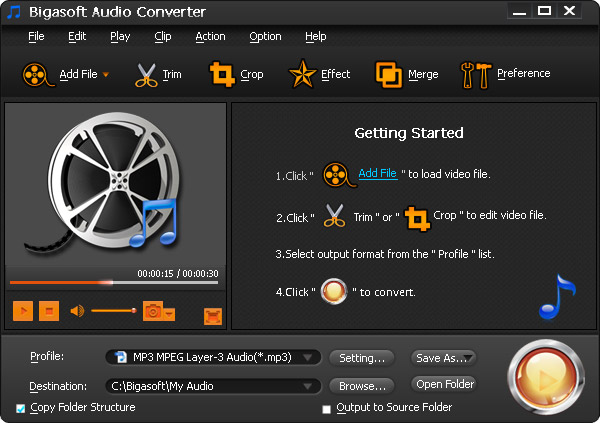
Step 1Add RM files to Bigasoft Audio Converter
Click "Add File" button to browse the RM files saved in the hard drive and to load the audio and then the software will analyze it. Alternatively, you may simply drag and drop the RM file which you want to convert to.

Step 2Select MP3 as output audio format
Click the "Profile" drop-down button to select the MP3 format from the "General Audio" category.
Step 3Finish RM to MP3 conversion
Click Convert button to start converting RM to MP3 and it will be finished with fast conversion speed and great output audio quality. After finished, click "Open Folder" icon. You will get the converted audio and continue whatever you want with it.
More Articles on Bigasoft.com ...
To find out more Bigasoft Solutions to enjoy your new digital life, you can go here.
Posted by Emily Moore. By the way, you may join me on Google+.






