Flac to Spotify - Easy to import FLAC music to Spotify local library.
November 17th, 2014 by Harvey Taylor
Tags: spotify flac, spotify local music, spotify flac support, spotify flac streaming
FLAC Support on Spotify
If you are a fan of the famous audio playback and streaming app Spotify, you may be aware of that you can sync your local music with Spotify on your mobile. Instead of having to copy music files to your phone manually, Spotify is capable of syncing music to phone via WiFi. However, not all music formats are compatible with Spotify. According to Spotify official website, MP3 and AAC (Advanced Audio Coding) files are the formats which Spotify is happy to index, but not OGG, lossless Flac formats. So if you would like to load your local FLAC lossless music files into Spotify and stream to other device, the only way is to convert FLAC to Spotify compatible MP3 or M4A formats.
How to import local FLAC music to Spotify to stream to your mobile or tablet?
Acting as a powerful FLAC to MP3 Converter, Bigasoft Audio Converter for Mac can easily help you fast convert FLAC to Spotify supported MP3 as well as keep the best quality. If you have a playlist which has a large amount of Flac or other format files, don't worry, it is easy to convert video file collections in batch.
Have the need to import local FLAC or other formats to Spotify's library? Just download Bigasoft Flac to MP3 Converter for Mac and follow the step-by-step guide below. If you are Windows user, just download the Audio Converter Windows version to install.
Step 1 Add local FLAC music file
Click "Add File" button to add the local lossless FLAC music files to FLAC to MP3 Converter for Mac. If you have lots of FLAC files, you can just drag the folder where you saved them to Bigasoft Audio Converter for Mac to add them in batch.
Step 2 Set MP3 output audio format for Spotify
Spotify supports .mp3, .m4a, .m4r, .m4p (apart from rights-protected ones). Here we take converting FLAC to MP3 which is the most popular audio format for example.
Click "Profile" drop-down button to select "MP3 MPEG Layer-3 Audio (*.mp3)" profile from the "General Audio".
Step 3 Start Flac to mp3 Conversion
In order to keep the best quality, you can choose 320k bitrate on Advanced Settinigs panel. After all settings done, click the "Convert" button to start the conversion from FLAC to MP3. When the conversion is done, click "Open Folder" button to get the converted MP3 files.

Step 4 Import Flac to Spotify
Open the desktop Spotify and log in. Click "Spotify" from the main menu and then click on "Preferences". Find "Local Files", check all the options and click on "Add Source". After that, a window will pop up and let you choose the folder which contains the converted mp3 files.
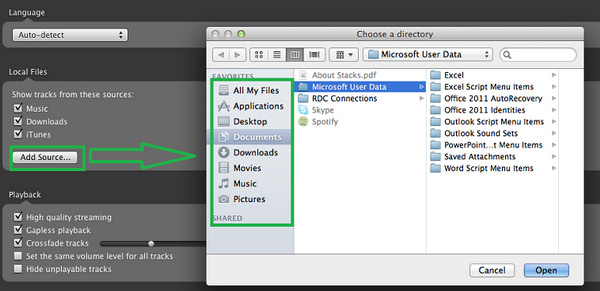
Conclusion
It is just easy to enjoy lossless FLAC files on Spotify and stream them to your mobile or tablet. Download Bigasoft Audio Converter for Mac and import any local audio formats into Spotify library.
More Articles on Bigasoft.com ...
To find out more Bigasoft Solutions to enjoy your new digital life, you can go here.
Posted by Harvey Taylor. By the way, you may join me on Google+.






