M2TS to iMovie - Convert and Import M2T, M2TS or MTS to iMovie
How to Convert M2T/M2TS/MTS for Successfully Import to iMovie?
February 2nd, 2012 by Bigasoft Support
Tags: m2ts to imovie, mts to imovie, convert mts to imovie, import m2ts to imovie, mts to imovie converter, mts into imovie, m2t to imovie, convert m2ts to imovie
Overview
As the file extension of camcorder AVCHD video, MTS, M2T or M2TS often failed to import to iMovie. The following article will describe the reason as well as provide a simple way to successfully import M2TS to iMovie, M2T to iMovie or MTS to iMovie.
Why Failed to Import MTS, M2T, M2TS to iMovie?
- Reason 1: MTS, M2T or M2TS video are only compatible with iMovie which run on a Mac with an Intel-based Core Duo processor or better.
- Reason 2: It is allowed to import individual AVCHD MTS or M2TS directly from the camera, but it is not possible to import single MTS or M2TS files that are on the hard drive unless the file structure from the memory card is in place.
- Reason 3: Due to the wide range of media types, and the different ways manufacturers store video on these media types, not all AVCHD (in .mts, m2t, or m2ts) camcorders are compatible with iMovie.
How to Successfully Import M2T, M2TS, MTS to iMovie?
Converting MTS, M2T, or M2TS to iMovie format will be an ideal solution. In this way, it is just easy to import all kinds of AVCHD MTS, M2T, or M2TS to all versions of iMovie whatever the Mac is an Intel-based Core Duo processor or not, whatever the individual AVCHD clips is from the camera or from the hard drive.
Bigasoft iMovie Converter is just the right MTS to iMovie Converter. It can easily convert all kinds of AVCHD files to MP4, MOV, or DV for fast import to iMovie like convert MTS to iMovie, convert M2T to iMovie, and convert M2TS to iMovie. Besides it also support converting other video format like AVI, MPG, VOB, WMV, FLV, MKV, DivX, Xvid,3GP, MOD, TOD, MXF and etc to iMovie.
Detailed Guide to Convert and Import MTS to iMovie?
The following is a step by step guide on how to convert MTS to iMovie format for fast import to iMovie. It also applies to convert and import M2TS to iMovie or M2T to iMovie.
Free download the powerful MTS to iMovie Converter - Bigasoft iMovie Converter for Mac, install and run it, the following interface will pop up.
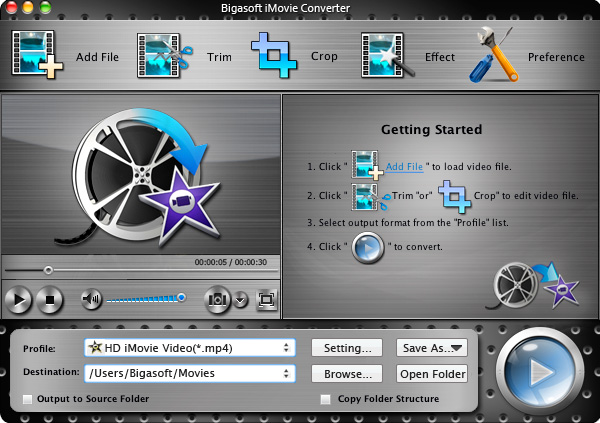
Step 1 Add MTS file
Firstly, make sure the MTS file has been copied to the Mac, then click "Add File" button to import this MTS video to this powerful MTS to iMovie Converter. Or you can simply drag the MTS file directly to the main interface of this MTS to iMovie Converter.

Step 2 Set iMovie supported format
Click "Profile" drop-down button to select iMovie supported video format like iMovie Video MPEG-4(*.mp4) from "General Video" category, you can also select other imovie compatible format like DV or MOV.
In order to import high definition MTS/M2T/M2TS video to iMovie with almost no loss of video quality, you need to select iMovie HD Video MPEG-4(*.mp4) as output format from "HD Video" category. To get more perfect effect, click "Settings..." button to set preferable high resolution as you like.
Step 3 Convert MTS to iMovie
Click "Convert" to start and finish converting MTS to iMovie supported format.
Step 4 Import MTS to iMovie
First start iMovie, then choose File > Import > Movies..., to import the converted MTS into iMovie.

Conclusion
With the above step by step guide, it is just easy to convert and import M2TS to iMovie, MTS to iMovie and M2T to iMovie. It will be just a piece of cake to edit various MTS, M2T, and M2TS camcorder video file in iMovie.
Resources
FREE Download and Start Enjoying Now (50.24MB)
Learn more about Bigasoft iMovie Converter for Mac ...
More Articles on Bigasoft.com ...
To find out more Bigasoft Solutions to enjoy your new digital life, you can go here.




