How to import MP4 into iMovie
Convert MP4 to iMovie Supported Format to Successfully Import MP4 to iMovie on Mac (Mountain Lion included)
October 6th, 2012 by Harvey Taylor
Tags: MP4 to iMovie, mp4 into imovie, imovie converter, convert mp4 to imovie, import mp4 into imovie, import mp4 to imovie, importing mp4 into imovie, importing mp4 to imovie, how to import mp4 to imovie, mp4 to imovie converter mountain lion
Overview
In mention of iMovie, we all know that it makes viewing and working with video as simple as organizing your photos. You may have could not help importing your MP4 file to iMovie. Importing MP4 into iMovie is not a strange thing for most Mac users, and we can easily import MP4 into iMovie for editing in most cases. However, iMovie doesn't allow you to select the MP4 file sometimes. So what is the matter on earth? And how can we successfully import MP4 to iMovie at any time?
This article aims to solve the above questions in two parts.
Part 1
Why people using Mac always meet difficulty in importing MP4 into iMovie?
According Apple official website, iMovie (including iMovie '11/'09/'08) can only import DV, MPEG-4, MPEG-2, MOV and M4V. Though the MP4 file format defines the storage of MPEG-4 audio, scenes and multimedia content using the ISO Base Media File Format, the MP4 file may also contain any number of audio, video, and even subtitle streams. So it is impossible for the MP4 file to determine the type of streams in an MPEG-4 file based on its filename extension alone. Therefore, you may have some clues that why people using Mac (even Mountain Lion) always meet difficulty in importing mp4 into iMovie.
Part 2
How can we successfully import any MP4 file to iMovie at any time?
Just try Bigasoft iMovie Converter for Mac which can convert and import mp4 and a variety of video and audio files to iMovie with ease.
The following is a step by step guide on how to import MP4 to iMovie with the help of Bigasoft iMovie Converter for Mac.
Free download Bigasoft iMovie Converter for Mac, install and run it, the following interface will pop up.
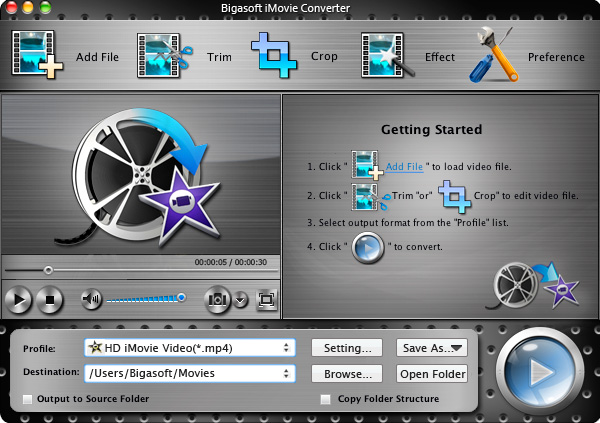
Step 1 Import MP4 file
Press "Add File" button to import your MP4 file. Or you can also drag your MP4 file directly to the main interface of Bigasoft iMovie Converter for Mac.
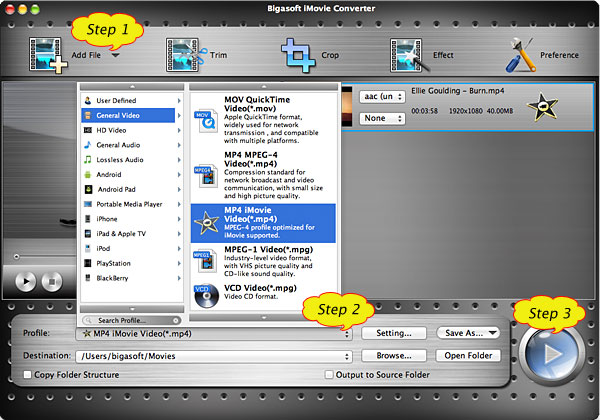
Step 2 Set output format to iMovie Video MPEG-4
Click the drop-down button on the right side of the "Profile" button to select iMovie Video MPEG-4 output format.
Step 3 Convert MP4 to iMovie supported MPEG-4 format
Click "Convert" button to begin the MP4 to iMovie format conversion. It will be finished with high output quality and fast converting speed.
Step 4 Import MP4 into iMovie
First start iMovie, then choose File > Import > Movies..., and then navigate to the folder where your converted MP4 file is located, finally select (highlight) the converted MP4 file, create a new event and click "Import" button.
With Bigasoft iMovie Converter for Mac, importing MP4 to iMovie (including iMovie '11/'09/'08) on Mac (including OS X Mountain Lion) is so easy! Wait no more, just free download it and have a try!
Resources
FREE Download and Start Enjoying Now (20.71MB)
Learn more about Bigasoft iMovie Converter for Mac
...
Learn more about Bigasoft DVD to iMovie Converter for
Mac ...
More Articles on Bigasoft.com ...
To find out more Bigasoft Solutions to enjoy your new digital life, you can go here.
Posted by Harvey Taylor. By the way, you may join me on Google+.





