Blu-ray VC1 to H.264 Conversion Guide - Bigasoft Total Video Converter
How to solve issues in playing, editing or converting VC1 encoded media with your player or editor?
May 28th, 2017 by Harvey Taylor
Tags: Convert VC1 to H264, VC1 Convert, VC1 Video Decoder
Issues referring play or convert VC-1 video
- I have some lossless Blu-Ray rips and quite a few rips are encoded in VC-1 codec. How to transcode it to H.264 for muxing the files into MP4?
- How to convert my MKV BDs to MP4 or M4V for watching on an Apple TV?
- I would like to use Adobe Premiere to edit a VC1 video demuxed out of a .m2ts on a Blu-ray, is there any way to load such VC1 into Premiere?
- I'd like to simply convert the video in VC-1 codec to H264 but maintain all the subs and various audio tracks in the MKV container.
- I have a handful of MKV files I ripped from Blu-Ray that will not play on the Xbox One. The common theme for all of them is they are VC1 video with DTS audio.
If you have any of above issues in playing, editing or converting Blu-ray VC1 MKV file, you come to the right place. In the following guide, we will show you a functional VC1 converter - Bigasoft Total Video Converter and how to convert VC1 to H.264 or other codec step by step.
Convert VC1 to H.264/MKV/AVI/WTV with just couple of clicks
Firstly, download and install this ideal VC1 Converter - Bigasoft Total Video Converter. Bigasoft products are totally clean and safe.
Main features:
- Re-encode video or audio codec fast.
- Convert videos between various formats and codecs.
- Merge, trim or crop video easily without re-converting.
- Extract audio track, subtitle track from video.
- Convert HD or UHD videos without losing quality.
Add the Blu-ray rips in VC1 codec that you want to convert to H.264 or other codecs by dragging the file and drop it into the right side of the software.
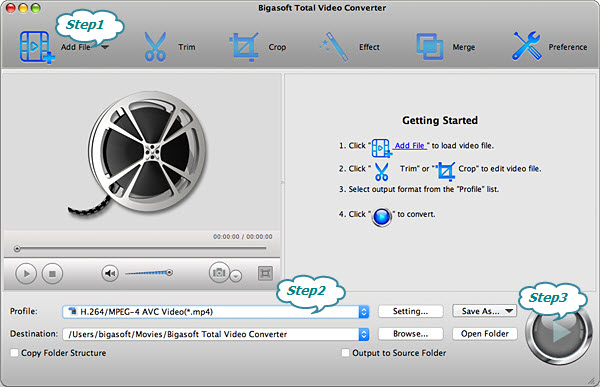
Firstly, choose output format. If you prefer to save the video in original MKV format, just choose "MKV Matroska Video (*.mkv)" profile. More than 200 formats are supported, including AVI, DivX, Xvid, ASF, VOB, WTV and more.
Then click Settings button to expand Advanced settings panel. H.264, Motion JPEG and MPEG-4 codec are supported. Of course, in order to keep high quality, H.264 is recommended.
After all the above settings, just click Convert button on the main interface to start the conversion from VC1 to H.264.
Besides re-encoding VC1 to H.264, Bigasoft Total Video Converter supports most formats and codecs and fast converts between them. Download and enjoy it now.
More Articles on Bigasoft.com ...
To find out more Bigasoft Solutions to enjoy your new digital life, you can go here.
Posted by Harvey Taylor. By the way, you may join me on Google+.






