How to convert RealVideo RV videos to other popular video formats on Mac or Windows?
Easy to play RealVideo RV format videos with players without Real Codec installed as well as portable devices, like iPad, iPhone, smart phones or tablets.
Nov. 5th, 2016 by Harvey Taylor
Tags: RV Converter, RealVideo Converter, Convert RealPlayer Video, RV to MP4, RV to MKV, RV to AVI, RV to WMV
How to play .rv files?
Maybe you get some RV files and you're not sure which player helps to open such videos? You might try some players but only get a Real Codec related error message. How to play RV videos on Mac or Windows PC? Is there any way to convert RV to a more compatible format? Firstly, let's figure out what kind of the RV file extension refers to.
Similar to RM container, RV format developed by RealNetworks is used as a streaming media format. You are able to view RV videos with RealPlayer or few players with Real Codec installed. However, RV format is not supported by popular smart devices like iPod, iPhone, iPad, Android phones, tablets and most players for Mac. In order to enjoy your RV videos anywhere, you may need a versatile RV Video converter.
How to convert .rv files to other formats maintaining good quality?
Firstly, download and install the ideal RV Video Converter - Bigasoft Total Video Converter. There are two different versions for Windows and Mac users separately.
Bigasoft Total Video Converter helps to:
- Batch convert RealPlayer file in RV, RM, RAM, IVR, RA and RMVB to other popular video or audio formats, including MP4, AVI, MKV, MOV, WMV, FLV, WebM, H.264, MP3, M4A, WMA, etc.
- Convert RealPlayer RV files or downloaded videos for playing in QuickTime player, iTunes, VLC player, Windows Media Player, etc.
- Convert RealPlayer RV video to work on iPhone, iPad, AppleTV, Android, Windows smart phones or tablets, like Samsung Galaxy, Nexus, Microsoft Surface and so on.
- Download YouTube videos directly to MP4, MP3, AVI for most players on computer or portable media devices.
- Easy to join, split, trim RV and other format videos, add, extract or remove sound streamings and subtitle streamings, increase or decrease audio volume and Frame Rate, Bitrate, Resolution settings are adjustable.
Click "Add File" button to choose the RealVideo RV video which you want to convert. Or simply drag and drop RealVideo RV files into the main interface to import them.
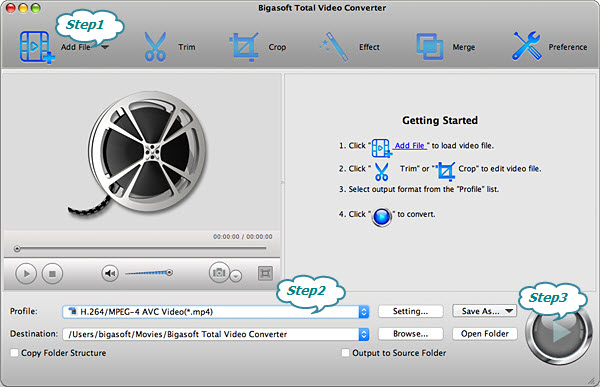
Click "Profile" drop down menu to choose your desired output format. There are SD, HD and presets for popular media devices listed. For general using and sharing, I think you can try "H.264/MPEG-4 AVC Video(*.mp4)" profile under "General Video" category.
If necessary, you can click "Settings" button to expand Advanced Settings panel to adjust resolution, codec, bitrate, frame rate, sample rate and more settings.
After all the settings are done, just click the "Convert" button on the bottom of the program to start and finish the RV video conversion. The converted file fit for your end use will be saved in the destination folder. When the conversion is finished, the output folder will be opened automatically.
More Articles on Bigasoft.com ...
To find out more Bigasoft Solutions to enjoy your new digital life, you can go here.
Posted by Harvey Taylor. By the way, you may join me on Google+.






