How can I convert AVR to MP4 or AVR to AVI for playing anywhere?
Three steps to play AVR file on any player by converting AVR to a more popular format with Bigasoft AVR Converter.
May 2nd, 2017 by Harvey Taylor
Tags: AVR Converter, AVR Video File Converter, AVR Video Converter, AVR to MP4 Converter, AVR to AVI Converter, Convert AVR, AVR Player, How to Play AVR
Issues referring play or convert AVR file
- I have a AVR video file that I can't get to play on anything. Is it possible to save AVR into a different format, such as MP4?
- ARV video file contains video data from an Everfocus digital video recrder. What should I do to export it to a more popular format?
- I have some AVR - Audio Visual Research audio files which can't be supported by my new Mac. How can I convert them to MP3 or AIFF for iTunes?
There are two kinds of AVR media, video format and audio format. Neither of the two types can be played by popular media players. If any one of the above AVR playing or converting problem comes to you, then you are in the right place. The following part will introduce a professional AVR Converter - Bigasoft Total Video Converter and how to convert AVR video to MP4 or AVI, convert AVR audio to MP3 or WAV.
How to convert video or audio from AVR to popular formats
Firstly, free download this professional AVR Converter - Bigasoft Total Video Converter, install and launch it. There are two different versions for Windows and Mac users separately.
Why choose Bigasoft Total Video Converter to convert AVR media? This AVR Converter helps to:
- Convert AVR video to MP4, AVI without losing any quality.
- Convert AVR, Audio Visual Research audio file to MP3, WAV for playback or edit on Mac or Windows.
- Merge AVR files to one file in popular formats.
- Cut or trim AVR to remove unwanted parts and save to a more compatible format.
Directly drag and drop AVR file to the main window of Bigasoft AVR Converter to import AVR easily.
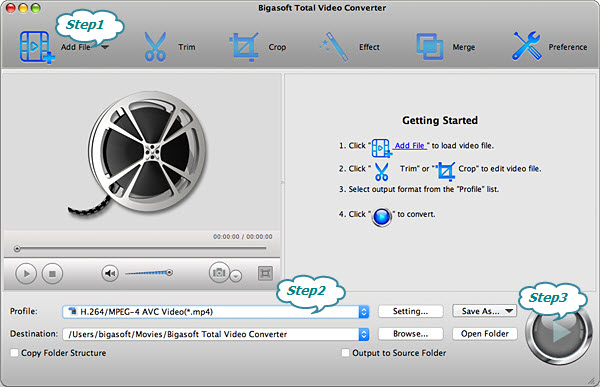
Click Profile drop down menu and choose your desired formats. Here we take converting AVR to MP4 for example. You are able to get MP4 profile from General Video or HD Video category.
Tips: On advanced settings panel, you will be able to change video or audio codec, bitrate, frame rate, bit depth, etc.
Click "Convert" button to start converting from AVR to MP4. You can check the conversion process on the right panel and pause, restart it at any time you like.
Conclusion
In order to play AVR video or audio, all you need is a workable AVR Converter to allow you to save AVR to a more compatible format. Just download Bigasoft Total Video Converter and play your AVR on any player.
More Articles on Bigasoft.com ...
To find out more Bigasoft Solutions to enjoy your new digital life, you can go here.
Posted by Harvey Taylor. By the way, you may join me on Google+.






