How to Convert SWF to WebM easily- Bigasoft Total Video Converter Will Show You
April 21st 2015 by Harvey Taylor
Tags: SWF to WebM, WebM to SWF
Overview:
This article is going to show you how to convert SWF to WebM with Bigasoft Total Video Converter for Mac.
If you have SWF files that cannot be played, or if you are a web designer and you create a SWF files to make your web more attractive, or you made a profound presentation in SWF and put it on the internet wishing them to be played fluently by the web browsers, you can convert SWF to WebM, or FLV, or any formats that are supported by the browsers. Meanwhile, if you want to convert any formats into SWF to guarantee small size of the file, Bigasoft Total Video Converter will do it.
Now, let's read something about SWF and WebM if you are interested, and then learn how to convert SWF to WebM with Bigasoft Total Video Converter for Mac.
What is SWF?
According to Wikipedia, SWF is an abbreviation for small web format, an Adobe Flash file format used for multimedia, vector graphics and ActionScript. Originating with FutureWave Software, then transferred to Macromedia, and then coming under the control of Adobe, SWF files can contain animations or applets of varying degrees of interactivity and function. It may also be used for programs, commonly browser games.
What is WebM?
WebM is a video file format developed by Google, distributed under a BSD license. It is primarily intended to offer a royalty-free alternative to use in the HTML5 video tag. VLC media player, MPlayer and K-Multimedia Player have native support for playing WebM files and YouTube offers WebM videos as part of its HTML5 player. All uploaded files are encoded into WebM.
Internet Explorer 9, Safari for Windows and Mac OS X relies on QuickTime to play web media does not support WebM unless a third-party plug-in is installed. According to Google, WebM is pretty effective and can be fluently viewd on netbooks, tablet PC and portable devices .And adobe Flash Player, AMD, ARM, Broadcom, Freescale, NVIDIA, Qualcomm, TI and of course YouTube support WebM too.
Why Should We Choose Bigasoft?
Two reasons:
First, you get one, you get all. It's powerful encoding and decoding ability to guarantee successful conversion not only between SWF and WebM, but also between almost any formats available at present.
Second, it is easy to use. It is well designed and all you need is three steps to convert.
So, Bigasoft Total Video Converter is the best way to convert SWF, to WebM or to AVI, FLV, M4A, MP4, MKV, RM, MOV, FLV, WTV, MXF, MVI, F4V, Apple ProRes MOV, 1080i HD, AVCHD or any formats.
How to convert SWF to WebM?
Let's make preparation work by downloading Bigasoft Total Video Converter and then launching it.
Three steps to convert SWF to WebM.
Method 1: Drag the file and drop it into the right field of the software
Method 2: Click Add File and choose the file that you want to convert.
Tip: To do batch converting, you can add several files at the same time.
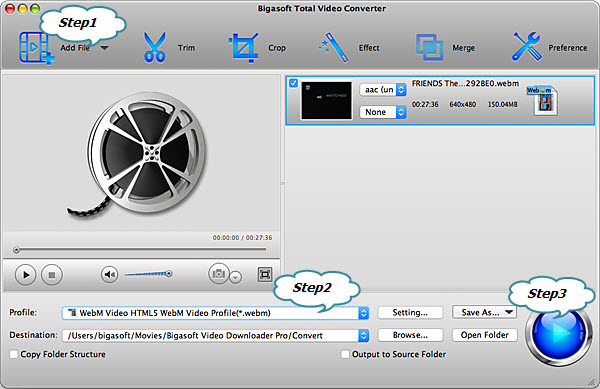
Tip: If you do not set the destination, the converted file will be automatically stored in the folder named Bigasoft Total Video Converter. If you want to put it somewhere else, you can click Browse button and set the access manually.
See? It is pretty easy. Why not download the free version and see whether it is as powerful as promised by yourself.
Conclusion:
Bigasoft Total Video Converter is the most easy way to convert SWF to WebM. It is easy to use, it can do batch converting by just one click, it can offer high-quality output WebM files. And what's more, it can convert almost any formats available at present ,such as DiveX and Xvid AVI or MP4,FLV, or Xvid, DivX, H.264, M4A, 3GP, MKV,, RM, MOV, FLV,WTV, MXF, MVI, F4V, Apple ProRes MOV, 1080i HD, AVCHD or any format that are supported by the player.
Besides converting SWF files with Video Converter, you can also record it and save to MP4 with Video Recorder which is built in Downloader Tool. The steps are same as recording streaming video.
More Articles on Bigasoft.com ...
To find out more Bigasoft Solutions to enjoy your new digital life, you can go here.
Posted by Harvey Taylor. By the way, you may join me on Google+.






