How to solve can't play MKVs on Xbox One? - Bigasoft
March 24th, 2015 by Harvey Taylor
Tags: Xbox One MKV not Working Solution, Xbox One MKV
Xbox One MKV not Working
According to official support site, MKV videos can be played well on Xbox One. However, some Xbox funs still have issue in playing their MKV files. Most time, they get error code. After searching more details, we find that most of the MKV files which can't be played on Xbox One contain DTS audio or Flac audio. Actually, the Xbox One only supports MKV in H.264 and AAC codec.
The MKV format, a video container like MP4, can support multiple video and audio codecs. And it can also include several streams, such as the video, audio tracks, subtitle or caption tracks, chapter information, etc. It is a highly flexible format that supports many of the container features. When we have issue in playing MKV files, we should concern more about the codec info. The Xbox One supports H.264, MPEG-1, MPEG-2, MPEG-4 video codec and AAC, AC-3, MP3, Uncompressed PCM audio. In general, most MKV files are in H.264 or MPEG-4. However, we get more and more MKV DTS and MKV Flac videos in Video Library , especially ripped Blu-ray movies. When we try to enjoy such MKV movies, we get error code.
How to solve can't play MKVs on Xbox One?
How to solve can't play MKVs on Xbox One? All you need to do is demux the sound track and change it to AAC or AC3 and the output MKV will be played fine. Actually, there is plenty of software out there that can easily do this. Most of them will let you convert your MKV files, both video and audio part to MKV AAC. With this method, it will take 30 minutes at least to convert a MKV video which is more than 1 hour. In the following guide, we will show you a powerful MKV Muxer - Bigasoft Total Video Converter which only cost you a few seconds to finish the MKV to Xbox One compatible video conversion.
Bigasoft Total Video Converter provides the most professional solution to let you enjoy MKV movies on Xbox One. This powerful MKV Muxer can not only help you convert DTS or Flac sound in an MKV to AAC or AC3 leaving the video untouched, but also download online videos from YouTube, Vimeo, VEVO, MTV, Facebook, etc with the fastest speed as well as cut, merge, split MKV video, add or remove audio/subtitle track easily.
Full guide on how to play MKV files on Xbox One
Firstly, download and install the ideal Xbox One MKV Muxer - Bigasoft Total Video Converter. The installation is fast and clear.
Launch Bigasoft Total Video Converter and click "Add Files" button to add your MKV files which can't be played well on your Xbox One. Or just drag and drop the MKV into the main window directly.
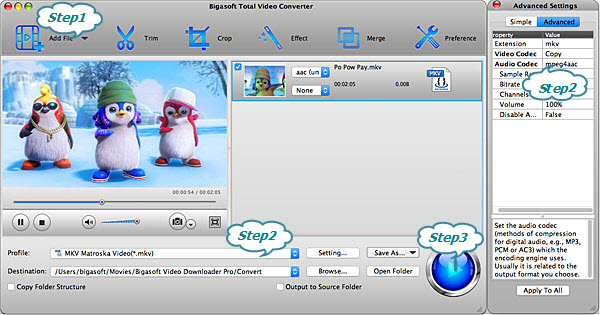
Click the profile dropdown list on the bottom of the main interface. Choose "MKV Matroska Video (*.mkv)" profile. Then click "Settings" button next to Profile to expand "Advanced Settings" panel. There select "Copy" for Video Codec, so the software will not re-encode video part to save time. What's more, without conversion, we will not loss any video quality.
Below the video codec option, you will find Audio settings, just pick AAC or AC3 which is fully compatible with Xbox One. We highly recommend AAC audio codec which can be supported by most media devices, like HD TV, DVD player, etc.
After all the above settings, just back to the main interface and click "Convert" button to start re-muxing the MKV file. Since the video part is not re-converted, the conversion will be finished within a few seconds.
When it is finished, please click "Open Folder" to get the converted MKV files and select the "Play To" to stream MKV to your Xbox One. Download Bigasoft Total Video Converter and try now!
More Articles on Bigasoft.com ...
To find out more Bigasoft Solutions to enjoy your new digital life, you can go here.
Posted by Harvey Taylor. By the way, you may join me on Google+.






