How to remove background noise from audio on Mac and Windows?
April 1st, 2015 by Harvey Taylor
Tags: Remove Noise from Audio
Overview:
Trying to get rid of the noise that are mixed into your main audio? Are all the audio editor tools which help to remove noise from audio too complicated to operate? How to remove unwanted background noise in your recorded files? How to remove most of the noise without affecting the quality of the rest of the audio part? If you have any above issues, you come to the right place. The following guide will show you an all-in-one Audio Noise Remover - Bigasoft Total Video Converter and detailed guide on how to remove noise from audio to increase audio quality.
Steps to remove noise from audio
Acting as a powerful Noise Remover, Bigasoft Total Video Converter is capable of remove audio noise from audio files, like MP3, M4A, WAV, WMA, 3GA, DTS, OGG, AAC, AC3, etc. And it is easy to fast remove audio noise from videos leaving the video part untouched. More than 100 video formats are supported, including MKV, AVI, MP4, MOV, OGV, MXF, AVCHD, VOB, M2TS and more. What's more, with this Audio Noise Remover, you will be able to extract high quality audio from video or online video sharing websites, like YouTube, Vimeo, VEVO, MTV.
Besides remove noise from audio files, Bigasoft Total Video Converter also helps to cut, merge audio files, split lossless audio by cue, increase or decrease volume, add or remove audio tracks in video file.
Make preparation
This is basically how to remove noise from audio using this ideal Audio Noise Remover. Firstly, download and install Bigasoft Total Video Converter.
Launch the software and click "Add File" to import the video or audio file from which you would like to remove noise. Or just drag and drop the file to the main interface to import it.
Select your desired format from "Profile" drop down menu. If you just need to remove the noise from audio part without re-convert video part, please choose the same video/audio format, then click "Settings" button to open the "Advanced Settings" window. There please select "Copy" for "Video Codec", so the software will not re-encode video part to keep the best quality and save time.
Below the video codec option, you will find Audio track settings. Generally, this powerful Audio Noise Remover will help you remove the noises and keep the audio quality automatically. However, in order to keep the best quality, I recommend you to choose the highest value for "Bitrate".
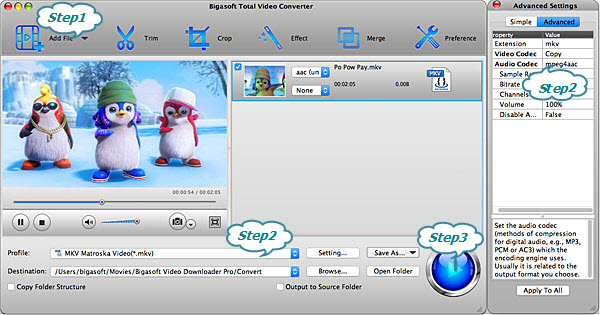
After all the above settings, just back to the main interface and click "Convert" button to start removing noise from audio. If you choose "Copy" for "Video Codec" or just remove noise from audio file, the conversion will be finished within a few seconds.
This Bigasoft Total Video Converter will be the easiest Audio Noise Remover you have ever tried. Download and enjoy it now!
More Articles on Bigasoft.com ...
To find out more Bigasoft Solutions to enjoy your new digital life, you can go here.
Posted by Harvey Taylor. By the way, you may join me on Google+.






