HEVC converter - Encode or decode HEVC files
How to converts HEVC video to compatible format that can be play by our common video players
November 27th, 2014 by Harvey Taylor
Tags: HEVC Converter, H.265 Converter, hevc files, hevc encoder, hevc decoder
Can't play HEVC files
For the HD videos are very popular today, most of us must have some HEVC files in our Windows or Mac PC. Have you ever tried to play them with the commonly used video player, such as Real Player, VLC, Windows Media Player and QuickTime? If you have tried, then you know the result is negative.
To most of us, the easiest way to solve this should rely on some of converter, which converts HEVC video to compatible format that can be play by our common video player, like AVI, WMV, RMVB, MOV, MPEG-4, H.264, MKV, VOB, etc.
Some details about HEVC
HEVC, short for High Efficiency Video Coding, is an successor to H.264. High Efficiency Video Coding (HEVC/H.265) is the latest video compression standard that promises to deliver visual quality equivalent to H.264/AVC with up to 50% bitrate savings. Videos encoded with DivX HEVC will maintain the high-quality of DivX Plus, but at a smaller file size. Once HEVC is widely adopted by users and the companies that distribute video and manufacturer devices, we can look forward to a host of benefits that will improve the way we consume digital video at home and on the go.
HEVC converter
Bigasoft Total Video Converter, which supports import HEVC files and convert to the video format that you need, such as AVI, WMV, RMVB, MOV, MPEG-4, H.264, MKV, VOB, etc. You can also convert HEVC files to specific video format for using in video editing software like Windows Live Movie Maker, Apple iMovie, Avid, Adobe Premiere Pro, etc. Or convert HEVC files to MP4 for playing on portable devices like smartphones and tablets (iPhone, iPad, Galaxy S4/S3/Note 3, etc.).
Free download the professional HEVC Converter - Bigasoft Total Video Converter (for Windows, for Mac), install and run it, the following interface will pop up.
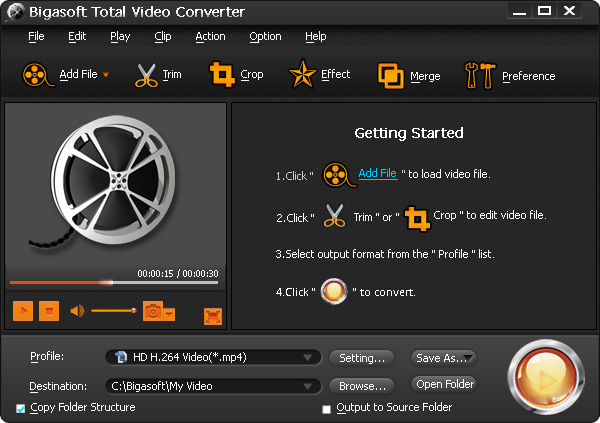
Simple guide to convert HEVC files
Step 1 Load HEVC Files
Add the HEVC files from your computer hard drive to the video converter by clicking Import button.

Step 2 Output Settings
Choose the needed output video format and specify output path. If necessary, click Settings to adjust the video and audio parameters to get ideal quality.
Step 3 Convert HEVC files
Press "Convert" button, the program will start to transcode HEVC files to your specified video format with fast speed.
Conclude
As an excellent HEVC encoder, Bigasoft Total Video Converter can also encode and convert HEVC/H.265 from various video formats including convert to HEVC H.265 from MP4, MOV, AVI, 3GP, FLV, H.264, MKV, WMV, RM, RMVB, VOB, Xvid, DivX, HD, AVCH, MTS, TS, MXF, ProRes, etc.
More Articles on Bigasoft.com ...
To find out more Bigasoft Solutions to enjoy your new digital life, you can go here.
Posted by Harvey Taylor. By the way, you may join me on Google+.






