Quick and Easy Solution to Solve iMovie Won't Import MOV Problem (Lion and OS X Mavericks)
MOV to iMovie: Step by Step Guide on How to Successfully Import MOV into iMovie HD, '11, '09, '08 on Mountain Lion, OS X Mavericks and the Former OS X
July 31th, 2013 Updated by Bigasoft Support
Tags: mov to imovie, import mov to imovie, how to import mov to imovie, importing mov to imovie, imovie won't import mov, convert mov to imovie, cannot import mov into imovie, add mov to imoive
Overview
Usually, iMovie did work with .mov files. However, you will meet trouble in importing MOV to iMovie sometimes like unable to import MOV files from Nikon or Kodak to iMovie. This article will describe the reason why we often failed to import MOV video file to iMovie as well as the solution on how to successfully import MOV into iMovie.
iMovie only supports the MOV movie file whose video codec is DV, MPEG-2, MPEG-4, H.264, or AIC. If a .mov video contains an incompatible video codec, the file will either not import into iMovie or will exhibit playback issues after import. In this case, you may need to convert the video file to iMovie compatible video format.
Bigasoft iMovie Converter is just the ideal MOV to iMovie conversion tool. It is especially designed to convert MOV (with incompatible video codec) to MP4 for fast import to iMovie on Mac OS X. Besides, it also convert other movie clips in AVI, MOD, TOD, MTS, M2TS, DivX, Xvid, ASF, WMV, MKV, MPEG, RM, RMVB, VOB, 3GP, FLV, AVCHD, MP4, H.264, and more to an iMovie friendly MP4 format with great output quality.
The following will introduce a step by step guide on how to import MOV to iMovie with the help of Bigasoft iMovie Converter.
It applies to:
- Import MOV files to all versions of iMovie including iMovie HD, '08, '09, '11 and more
- Convert and import MOV recorded from Nikon Coolpix 3200/L110/S8100 and etc to iMovie
- Convert and import Nikon D5100 or D7000 or D7100 MOV to iMovie
- Transcode/Convert/Import Nikon D600 H.264 MOV to iMovie 8/9/11
- Convert and import Canon Vixia HV40 MOV to iMovie
- Convert and import MOV file taken with Kodak EasyShare Camera to iMovie
- Convert and import MOV downloaded from website to iMovie
- Convert and import MOV video game to iMovie
- Convert and import all the other MOV video files to iMovie
- Convert and import other video like MOD, TOD, FLV, MPG, AVI, MTS and WMV to iMovie
- Convert and import HD MOV files to iMovie
Free download Bigasoft iMovie Converter for Mac, install and run it, the following interface will pop up.
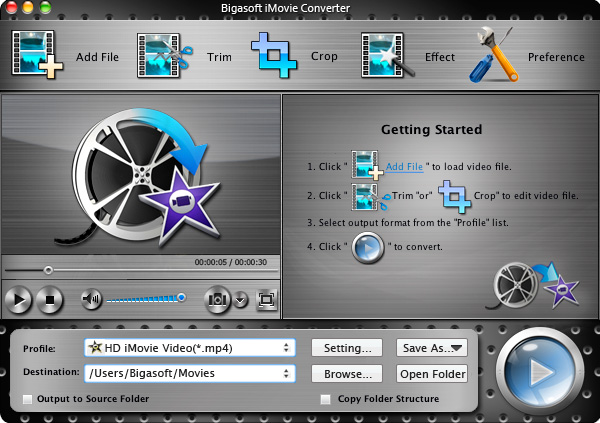
Step 1 Import MOV to the powerful iMovie Converter
Drag and drop your MOV movie to the main interface of Bigasoft iMovie Converter. Or click "Add File" button to import your MOV video.
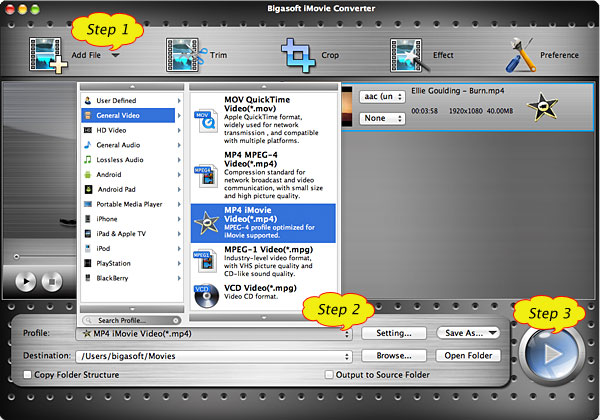
Step 2 Set output format to iMovie Video MPEG-4
Click the drop-down button on the right side of the "Profile" button to select iMovie Video MPEG-4 output format from "General Video" category.
To import HD MOV files to iMovie, choose MPEG4 HD Video from "HD Video" category.
Step 3 Convert MOV to iMovie supported MP4 format
Click "Convert" button to finish the MOV to iMovie conversion.
When the conversion is done, click "Open Folder" button to import and add files to iMovie.
Step 4 Import MOV to iMovie
First start iMovie, then choose File > Import > Movies..., to import MOV into iMovie.
Conclusion
It is just easy to solve iMovie cannot import MOV issue with the help of the powerful MOV to iMovie Converter! Why not free download it to import MOV to iMovie to have a free try?
Resources
FREE Download and Start Enjoying Now (20.71MB)
Learn more about Bigasoft iMovie Converter for Mac
...
More Articles on Bigasoft.com ...
To find out more Bigasoft Solutions to enjoy your new digital life, you can go here.





