How to Add Subtitles to AVI Video?
Easy Way to Add Subtitle SRT to AVI, ASS to AVI, SSA to AVI, IDX to AVI, SUB to AVI
November 30th, 2012 by Emily Moore
Tags: Add Subtitles to AVI, add srt to avi, srt to avi, add subtitle to avi, add subs to avi, avi add subs, ass to avi, ssa to avi, idx to avi, how to add subtitles to avi, sub to avi, adding subtitles to avi
Have you met this situation that there is no embedded subtitle in AVI movie files? Want to add external subtitles to AVI video? This article will introduce a simple way to easily add subtitles to AVI movies.
Besides converting between various video or audio formats, Bigasoft Total Video Converter also can help to add subtitle to AVI video files. It supports adding all kinds of subtitles to AVI video whatever the subtitle is in .srt, .ass, .ssa, .idx, .sub and etc. It also helps to set the subtitle font, subtitle color, subtitle size, subtitle style, subs transparency, subs vertical position according to your preference. Aside from adding sub to AVI, it also can add watermark/effect/audio track to AVI, trim AVI, crop AVI, merge AVI and etc. Moreover, all the above functions also apply to other video formats like MKV, MP4, MPG, WMV, MOV, 3GP, VOB, FLV and etc.
The following is a step by step guide on how to add subtitle .srt to AVI video file with the help of Bigasoft Total Video Converter.
This guide also applies to:
- Add subtitle .ass to AVI video file
- Add subtitle .ssa to AVI movie file
- Add subtitle .idx to AVI video file
- Add subtitle .sub to AVI video file
- Add all kinds of subtitles to other video formats including MP4, WMV, MKV, FLV, MOV, MPEG, M4V, RMVB, 3GP, ASF, WebM, WTV and etc.
Free download Bigasoft Total Video Converter (for Windows, for Mac), install and run it.
Click "Add File" button to import the AVI video file which you want to add subtitle .srt to. Or simply drag and drop the AVI video into the interface of Bigasoft Total Video Converter.
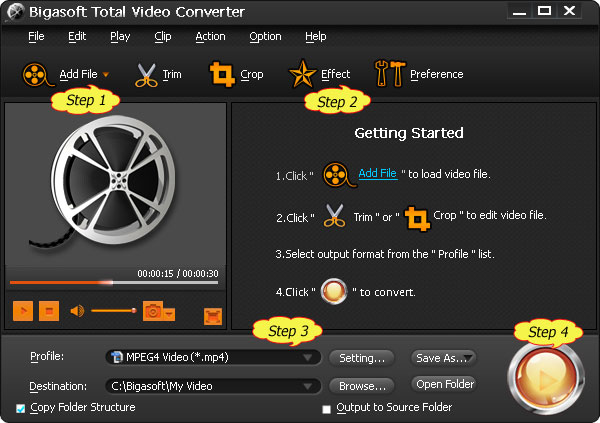
Click the "Effect" button, the Video Edit window will pop up. In the Video Edit window, click the "Subtitle" tab to switch to "Subtitle" pane. Then click the "+" button to import the .srt subtitle file to AVI video. After the subtitle is loaded, you can preview it on the right preview window. You can also change the subtitle font, color, size, style, transparency and vertical position. When everything is done, simply click "OK" button.
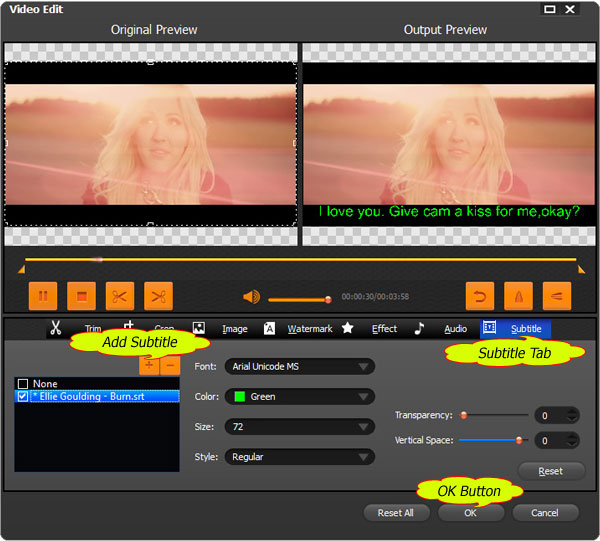
Usually, the default output video format is MP4; to add subs to AVI (to keep the output video as AVI with subtitle), click the "Profile" drop-down button to select "AVI - Audio-Video Interleaved(*.mp4)" from the "General Video" category.
Click the "Convert button" to start adding SRT to AVI video, when the conversion is completed, the .srt subtitle file will be embedded into the output AVI video.
It is just easy to add SRT to AVI with the above powerful Bigasoft Total Video Converter and step by step guide! It also helps to add other subs to AVI like adding subtitles ASS, SSA, IDX, SUB and etc to AVI video file or helps to add various subtitles to all popular video formats including MP4, MKV, WMV and etc.
FREE Download and Start Enjoying Now (20.15MB)
Learn more about Bigasoft Total Video Converter
...
Got a Mac? Free download your copy here (49.87MB)
Learn more about Bigasoft Total Video Converter
for Mac ...
More Articles on Bigasoft.com ...
To find out more Bigasoft Solutions to enjoy your new digital life, you can go here.
Posted by Emily Moore. By the way, you may join me on Google+.






