Video Merger for Mac or Windows: Combine Videos into One Successfully
Movie Joiner| Best Video Combiner, VOB Merger, MKV Merger, MP4 Merger, AVI Merger
August 13th, 2013 by Emily Moore
Tags: Video Merger, video merger mac, merge video files, video joiner, join video, combine video, video combiner, movie joiner, how to join video, vob joiner, mkv joiner, mp4 joiner, avi joiner, video joiner mac, video merge mac, joining videos
Overview
Need to merge video clips together? Want to join videos into one single file? Wonder if there is a video merger which can combine videos? If so, Bigasoft Total Video Converter - Video Merger is just the right video joining tool that can meet your demand.
Why Choose Bigasoft Video Merger?
Bigasoft Video Merger is a quite professional video merging and combing tool. It is the best choice to solve how to join or merge video files in VOB/MKV/AVCHD/AVI/MP4/MPG/FLV/WMV with Video Merger on Mac and Windows issue. The powerful video joiner can also be called VOB Merger, MKV Merger, AVCHD Merger, AVI Merger, and MP4 Merger.
Differences with Other Video Mergers
- Powerful Video Joiner: It can also support merge videos in Xvid, DivX, H.264, 3GP, RM, FLV, MOV, WTV, MXF, MVI, F4V, Apple ProRes MOV, WebM, VP8, 720p, 1080p, 1080i HD, and more.
- Join videos with wonderful quality and fast speed.
- Merge numerous video clips into one on Mac or Windows.
- Combine movies to play one "non-stop" file iPad, iPad mini, iPod, iPhone, Android, Samsung Galaxy, Google Nexus, Microsoft Surface, BlackBerry, Apple TV, Zune, PSP, PS3, Pocket PC, Creative Zen, Xbox, Archos and so on.
- Merge video files to play joined the merged files in multiple players like Windows Media Player, iTunes, QuickTime, VLC and more.
- Video Editor: trim/cut off videos, remove black bars, add/remove subtitles, rotate videos, increase audio volume, compress videos, choose the audio channel as 1 (Mono), 2(Stereo), or 5.1(6 channel), and more.
How to Merge Videos Successfully?
The following article will introduce a detailed guide to join or merge videos or video clips in MKV/AVCHD/AVI/MP4/MPG/FLV/WMV/VOB with Video Merger on Mac and Windows easily and freely.
Make Preparation: Free Download Video Merger
Free download Video Merger Mac or Windows version - Bigasoft Total Video Converter (for Windows, for Mac). Install and run it.
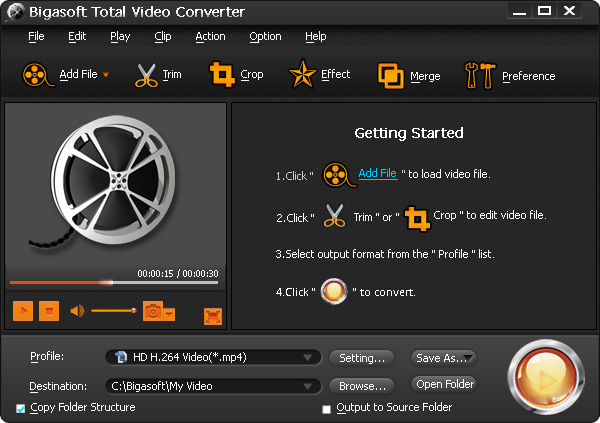
Step 1 Load Videos to Video Joiner
Click "Add File" button. Import videos to movie merger.

Step 2 Merge Videos AVCHD/MKV/VOB/AVI/MP4/MPG/FLV/WMV
Take joining VOB videos as example.
Method One:
To merge VOB files with video merger, select all the video clips you want to merge. Right click to find "Merge Selected into One" from the context menu. The merged VOB file will be automatically listed below the VOB files with the name like "Merge 1".
Click the "Profile" drop-down button. Set "DVD Video (*.vob)" as the output format. If you want to merge video files to other file format, choose the file format you want from "Profile".
Method Two:
To combine VOB videos with video merger, click "Ctrl + A" (Select All) and use "Ctrl + M" to merge the videos. The merged VOB file will also be automatically listed below the VOB files with the name like "Merge 1".Set "DVD Video (*.vob)" as the output format in "Profile".
Step 3 Start Joining videos
Click "Convert" button to merge video files into one.
Conclusion
Video Merger is a good solution to join videos VOB/MKV/AVCHD/AVI/MP4/MPG/FLV/WMV on Mac and Windows. With the nice video joiner, joining, merging or combing videos into one is indeed just a piece of cake. Free download it to start enjoying right now.
Resources
FREE Download and Start Enjoying Now (20.15MB)
Learn more about Bigasoft Total Video Converter
...
Got a Mac? Free download your copy here (49.87MB)
Learn more about Bigasoft Total Video Converter
for Mac ...
More Articles on Bigasoft.com ...
To find out more Bigasoft Solutions to enjoy your new digital life, you can go here.
Posted by Emily Moore. By the way, you may join me on Google+.






